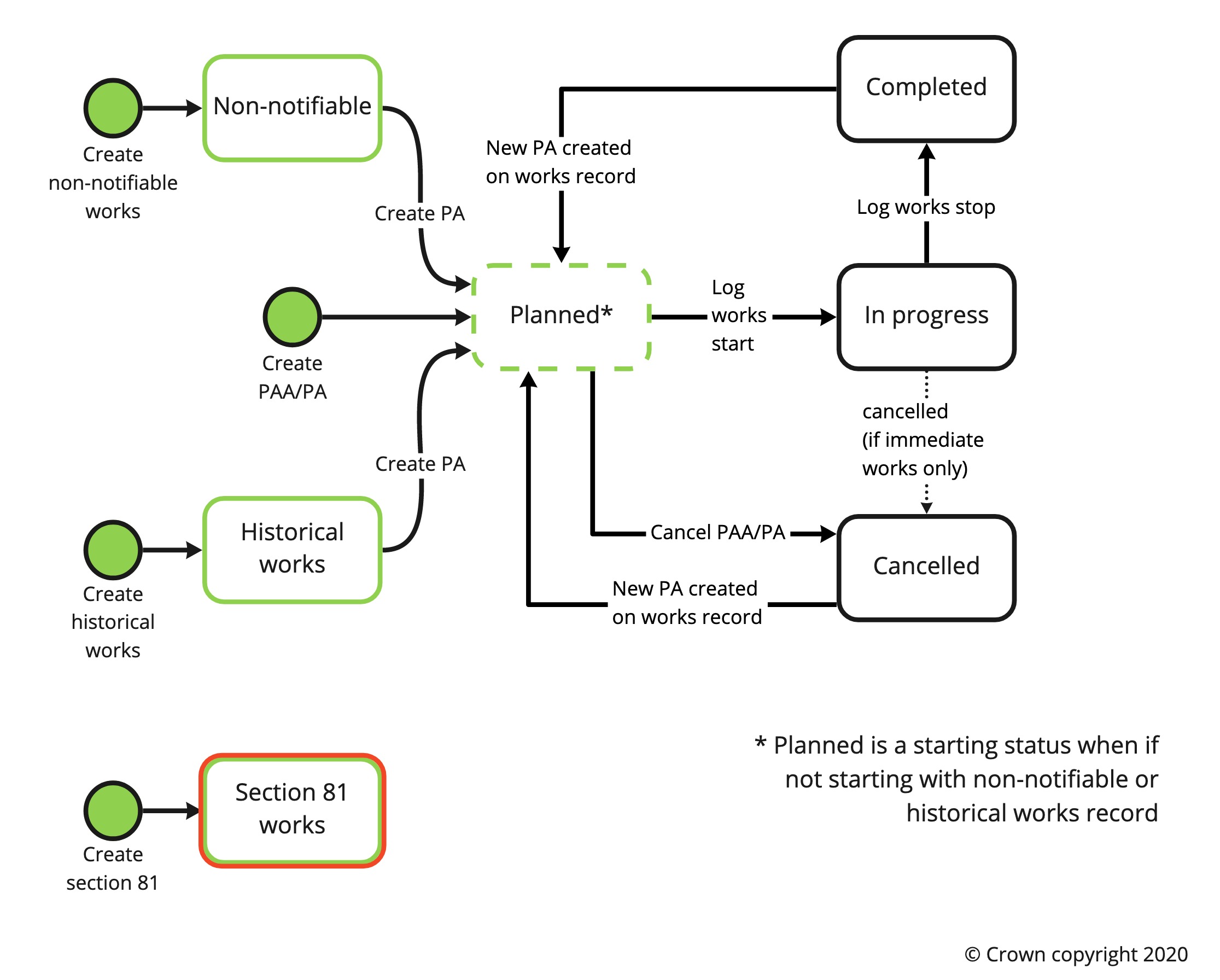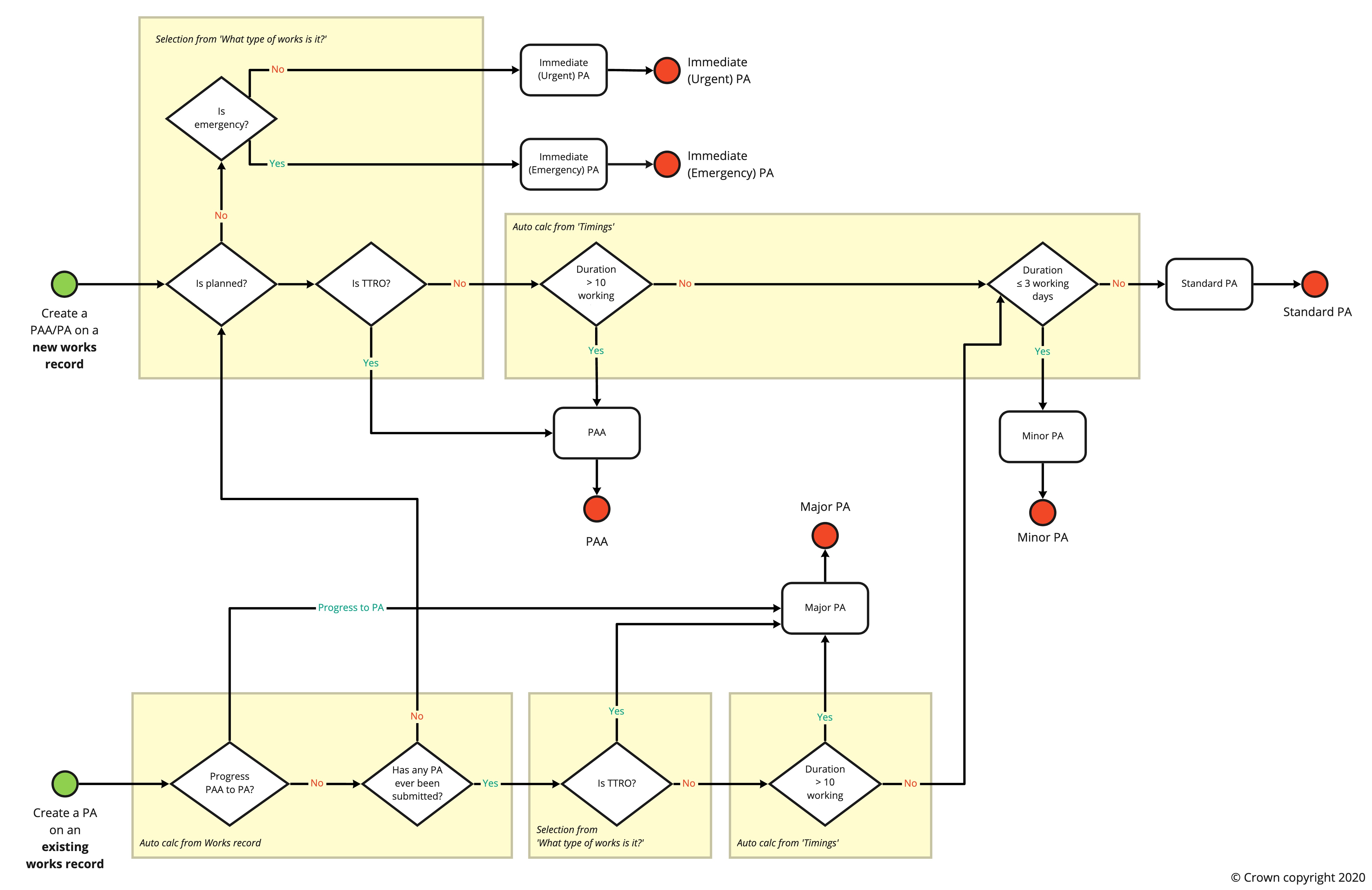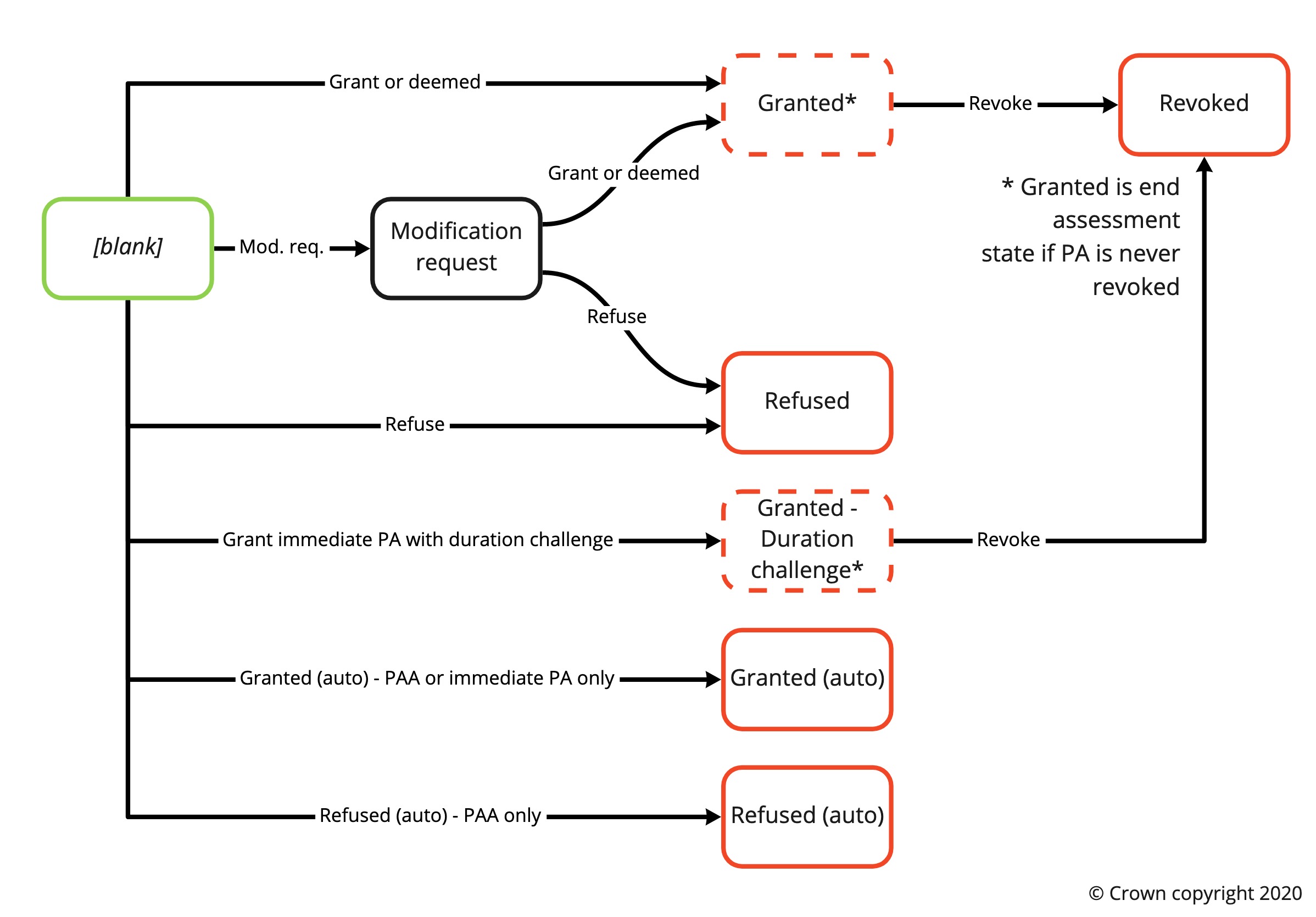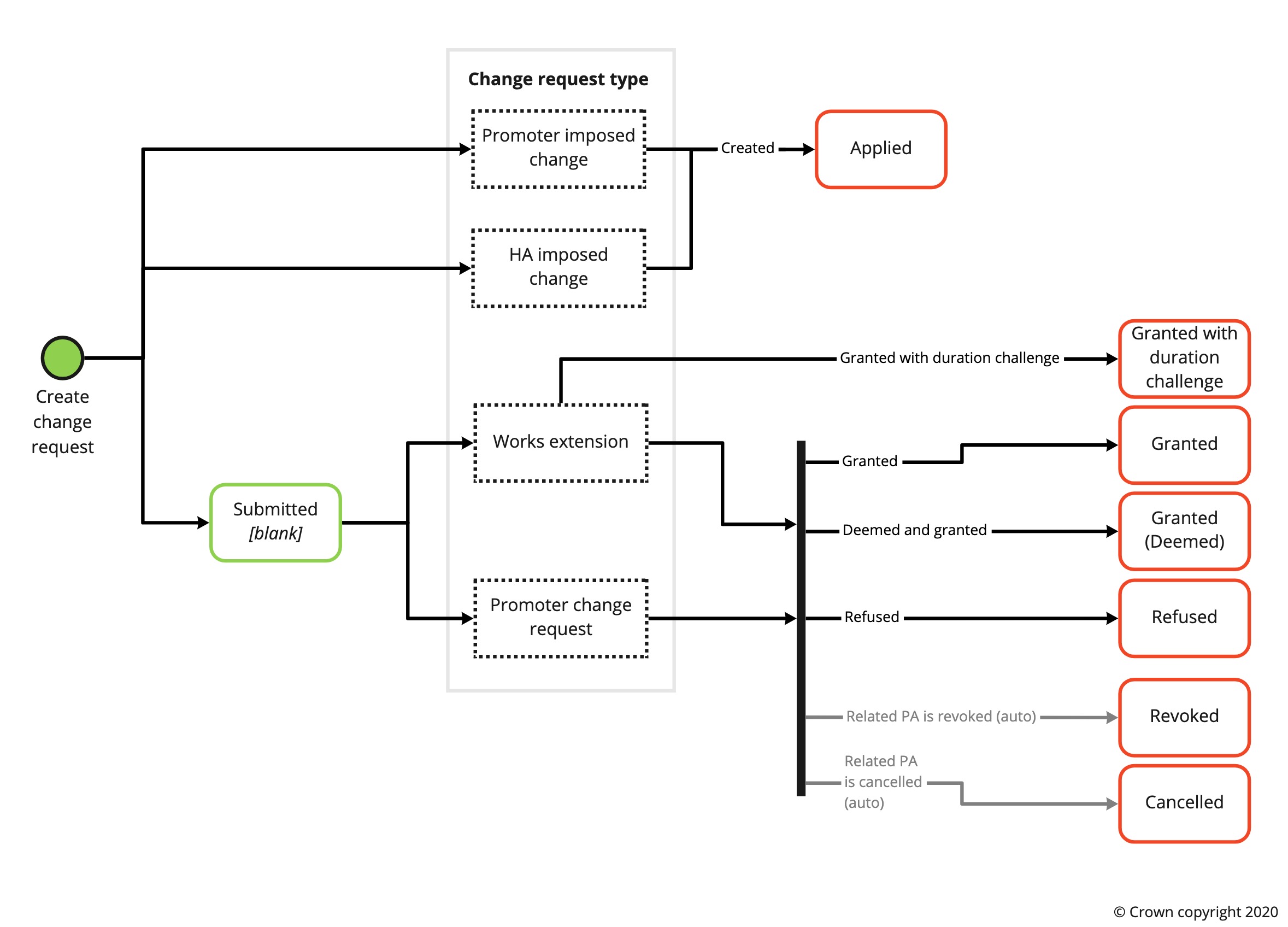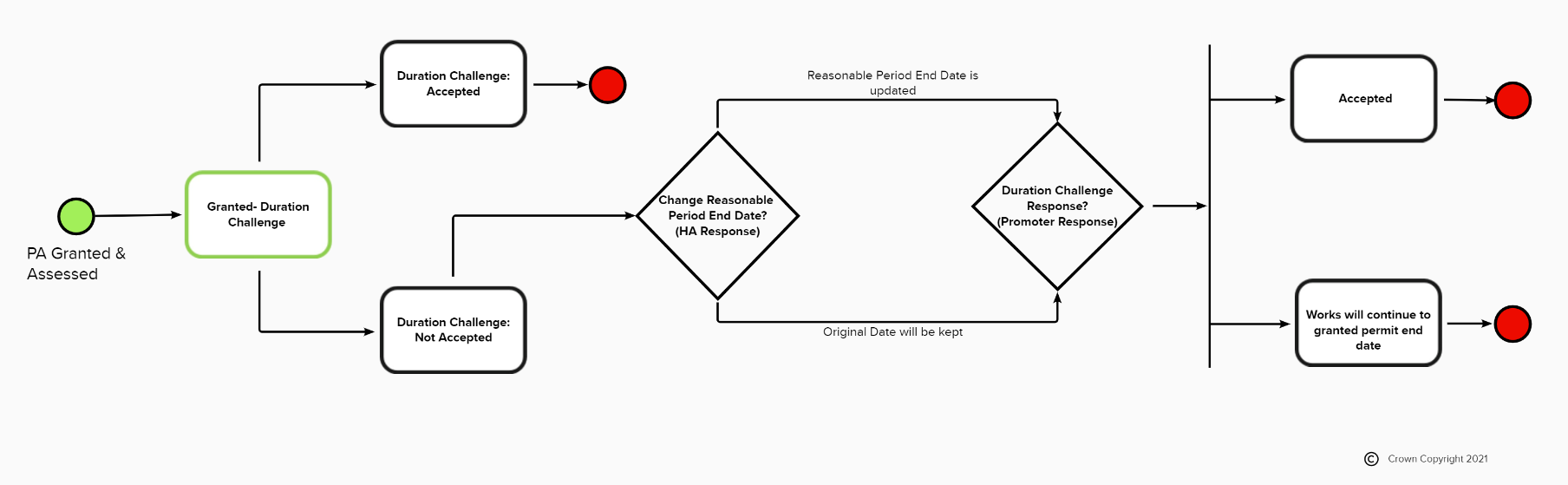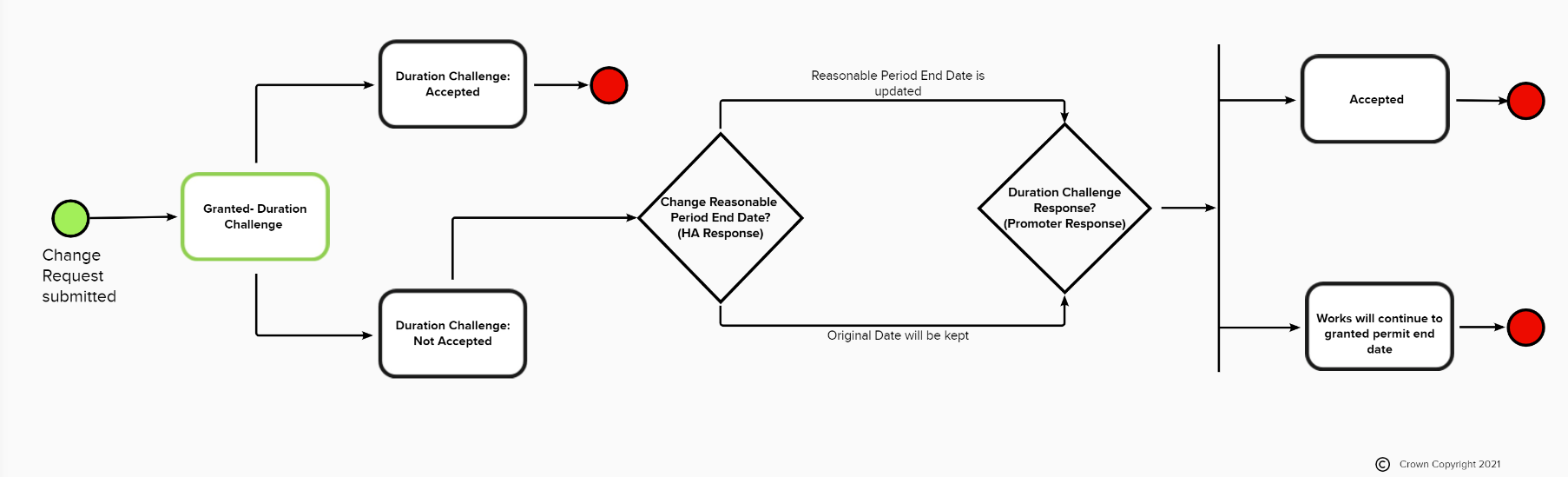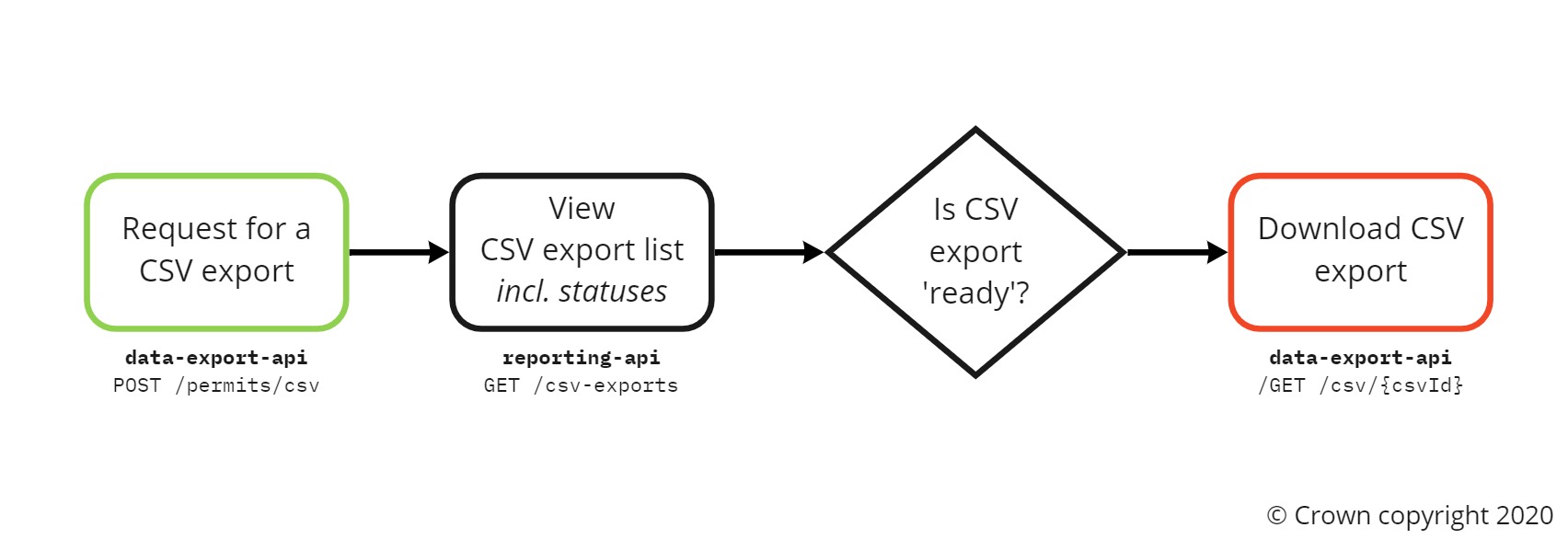Street works - Business rules
Version 2.01 (Released 14/01/2025)
© Crown copyright 2025, except where otherwise stated.
2.1. Works submissions and applications
(Previously section 3 in Business rules v1.x)
2.1.1. Works reference number (WRN)
The WRN is generated in the following format: {SWA prefix} {workstream prefix} {promoter works reference}
- SWA prefix - Two characters of the related organisation from the SWA code list.
- Workstream prefix - A minimum of three numbers with leading zeros where applicable e.g. ‘001’. See the workstream section for more details.
- Promoter works reference - Between 1 to 19 characters. May be generated by the Street Manager system or provided by the user. If generated by Street Manager, the promoter works reference will consist of a randomly generated 8-digit number (following the unique WRN rule). The WRN including the prefix must be unique in the Street Manager system e.g. the same organisation may have two works records with the same ‘promoter works reference’ if the works were created under two different workstreams. WRNs are not case-sensitive and displayed as uppercase. WRNs can only include the following special characters: dashes (-) or underscores (_) to separate characters. Works records and WRNs are created automatically alongside other records such as forward plans and permit applications.
2.1.2. Works statuses
2.1.3. Forward plans
- Forward plans are for giving advance notice of major works only.
- It is only possible to add forward plans for a start date in the present or future, and with an end date in the future.
- Forward plans can be progressed to PAA or PAs (specifically for highway works, see section 17.6), edited or cancelled while in the ‘Raised’ status.
- All forward plan details can be edited with the exception of namely the workstream, the highway authority and the USRN.
- When progressed, the forward plan’s status automatically gets set to ‘Progressed’.
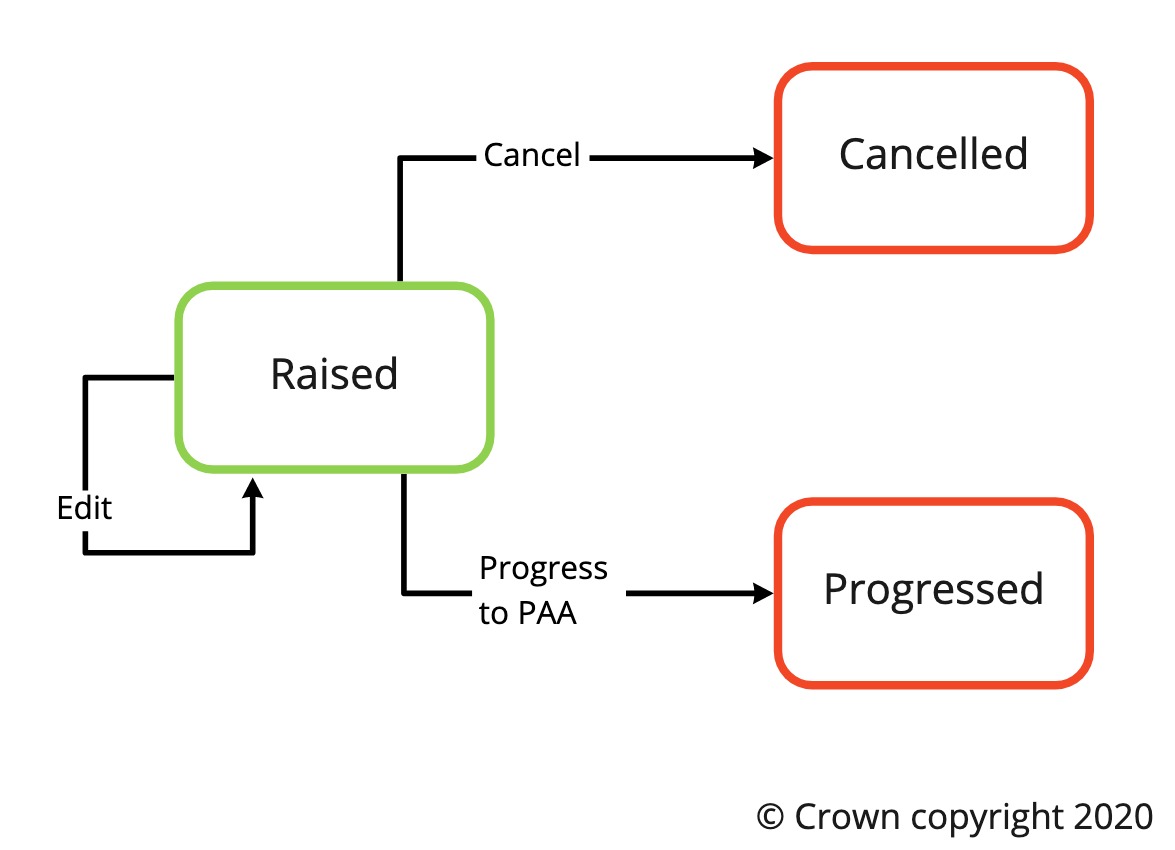 A diagram of forward plan statuses
A diagram of forward plan statuses2.1.4. PAA and permit applications (PA)
2.1.4.1. Permit reference number
- The permit reference number is generated in the following format: {WRN} - {numerical suffix}
- WRN - See the works reference number section for more details.
- Numerical suffix - A minimum of two numbers starting from 01 for the first PAA or PA created on the works record and counts up consecutively for each additional PA (i.e. -01, -02, -03 etc).
- A permit reference number is automatically generated when a PAA or permit application has been submitted.
- The permit reference number is the reference number that promoters needs to display on on-site permit boards.
2.1.4.2. Works types
Works types are as follows:
- Planned - Minor, Standard, and Major works and are not Immediate
- Immediate - See the NRSWA (link available from SM Glossary) for more details on immediate works. The immediate works type (i.e. immediate urgent and immediate emergency) will be determined based on the answer to “Is there a risk of damage to people or property?”
2.1.4.3. Works categories
Works categories are as follows:
- Minor
- Standard
- Major PAA/PA
- Immediate (Urgent)
- Immediate (Emergency)
See the NRSWA (link available from SM Glossary) for definitions and duration for each works category.
2.1.4.4. Works activity types
Works activity types available are as follows:
- Core sampling: Coring is the method of testing by removing a sample of the reinstatement (a core) finished/completed reinstatement and is part of the inspection process.
- Disconnection or alteration of supply: Work type that involves the disconnection or re-routing of supplies.
- Diversionary works: Works undertaken by a Works Promoter to move or divert its existing apparatus to enable 3rd party works to be happen.
- Highway improvement works
- Highway repair and maintenance works
- New service connection: Works type undertaken to connect new supplies usually for individual customers.
- Optional permit (no fee): e.g. for traffic management. HA may add discount to permit fee if applicable. Street Manager does not generate PAAs for this type of activity.
- Permanent reinstatement: Works undertaken by a works promoter to replace interim reinstatement with a permanent reinstatement.
- Remedial works: Works undertaken by a works promoter where the initial reinstatement was not compliant with the specification.
- Section 50
- Statutory infrastructure works
- Utility asset works: Works undertaken by a Utility Works Promoter as part of a rehabilitation or replacement scheme. These are usually planned works.
- Utility repair and maintenance works: Works undertaken by a Utility Works Promoter in repairing or maintaining its asset. These works are usually short duration works or works that are not planned.
- Works for rail purposes
- Works for road purposes: As defined in section 86(2) of NRSWA, “works for road purposes means works of any of the following descriptions executed in relation to a highway: (a) works for the maintenance of the highway; (b) any works under powers conferred by Part V of the Highways Act 1980 (improvement); (c) the erection, maintenance, alteration or removal of traffic signs on or near the highway; or (d) the construction of a crossing for vehicles across a footway or grass verge or the strengthening or adaptation of a footway for use as a crossing for vehicles”
2.1.4.5. Adding PAA & PA
PAs may be added resulting in a new works record or added to an existing works record. PAs can only be added to an existing works record if the works record does not contain a Minor/Standard/Major PA that is ‘in progress’ or ‘submitted’. If a Major works is being added and it’s either the first application on the works record or the previous permits have been cancelled, revoked or refused, it should be a PAA Some example scenarios:
- Minor permit added and seen right through to completion. Major works can then be added to the works without adding a PAA
- Minor permit added but then is cancelled. PAA then must be added for a major works as it’s now technically the first permit on the works
- Standard permit added and then refused by the HA. PAA then must be added for a major works as it’s now technically the first permit on the works
- Major permit added as first permit on the works record - PAA required in this instance A major PAA may be progressed to PA if it is in ‘submitted’ or ‘granted’ status. Once a PAA is progressed to a PA, you can not have any more PAAs on that works record. PAA can be added again after all PAs have been cancelled, revoked or refused where no PAAs have been previously progressed to a PA. As of April 2022, PAA will not be created if activity type is “Optional permit”. When “Required traffic management type” is either “Multi-way signals” or “Two-way signals”, 24/7 contact information (in case of failure) needs to be provided in the form of:
- Emergency contact - Person or company name responsible for managing the signals
- Emergency contact number - Out of hours direct line (not a switchboard)
2.1.4.6. Early start
If a PAA/PA does not provide sufficient advance notice (based on the proposed start date provided), including when the proposed start date is altered during a change request, the promoter will be required to specify if they have pre-approval for an early start and additional information. The early start calculation will be carried out immediately after the proposed start and end dates have been entered during the apply for PAA/PA process. The early start calculation will include the day of the application is made. The minimum notice period by works category are as follows:
| Works category | Minimum notice period |
|---|---|
| Major PAA | 3 calendar months (84 calendar days in Street Manager) |
| Major PA | 10 working days |
| Standard | 10 working days |
| Minor | 3 working days |
| Immediate | Not applicable |
2.1.4.7. PAA & PA assessment decision options
The assessment decision options for PAA/PA are as follows:
| Assessment decision | Applicable for |
|---|---|
| Grant | All PAA/PA |
| Refuse | All PAA/PA |
| Modification request | PA only (not in ‘Closed’ status) |
| Grant with duration challenge | Immediate PA only |
The assessment decision may be changed to grant or refuse on PAs that have a status of ‘modification requested’ and no change requests awaiting assessment.
- Modification requested PAs will not deem as the action is with the promoter. A modification request assessment decision can only be given once on a PA. Once an updated permit is submitted, only a grant or refuse assessment decision will be available Street Manager will automatically set a record’s assessment decision under the following circumstances:
- Immediate works that are started and completed before an assessment decision has been manually submitted will have the assessment decision of “Granted (auto)”.
- When a major PA is assessed, the associated PAA will take on the matching assessment decision if the an assessment decision has not been manually submitted for the PAA. e.g. if a major PA is refused, the PAA will have the assessment decision of “Refused (auto)”.
2.1.4.8. PAA & PA response periods
The response period is the time period that a Highway Authority (HA) has to assess and evaluate a PAA/PA (or any other promoter request) prior to the PAA/PA deeming. The response period will begin from the day of the application submission if received before 16:30 on a working day. Any applications received after 16:30 on any working day (or at any time on a non-working day) is deemed to have been given on the next working day, and that is when the response period will begin from Note that for response periods calculated in calendar days i.e. Major PAAs, the end date of the response period could be a weekend/public holiday since the calculation is in calendar days and not working days The response period for each works category are as follows:
| Works category | Response period |
|---|---|
| Major PAA | 28 calendar days |
| Major PA | 5 working days |
| Standard | 5 working days |
| Minor | 2 working days |
| Immediate | 2 working days |
| Modified PA (response to HA’s modification request) | 2 working days |
When raising a PA the response period can be affected by the status of the PAA if there is one on the work record. Street Manager will calculate the response period based on the following:
- If you have raised a PA and your PAA on the works record has not been granted and assessed, there is a comparison between the remaining response period on the PAA (28 Calendar Days) and 5 Working Days.
- The scenario with the longest response period will be assigned to the PA you have submitted.
- If your PAA was granted and assessed before raising of a PA then the response period for the PA would be 5 days.
2.1.4.9. Cancelling PAA & PA
PAA applications and planned PA may be cancelled if in ‘submitted’ (pre-assessment), ‘granted’, ‘refused’ or ‘modification requested’ statuses and works start has not been logged. Only the active permit can be cancelled i.e. the latest one that has been submitted Immediate PA may be cancelled whilst works is ‘in progress’ (immediate works are automatically placed into in progress upon creation). The Immediate PA can also be cancelled if it has been revoked. Immediate PA may not be cancelled if
- works stop has been logged
- reinstatement(s) have been added The PAA/PA status and works status will be set to ‘Cancelled’.
2.1.4.10. PAA statuses
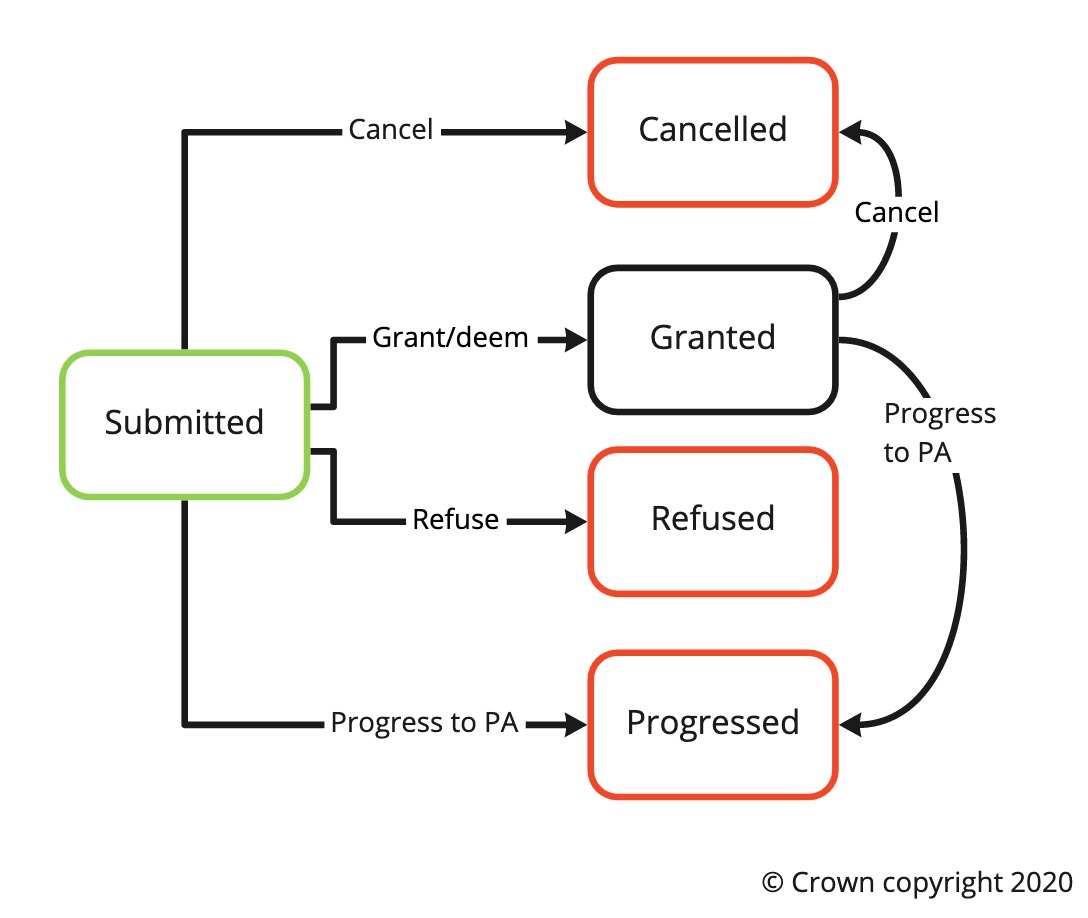 A diagram of PAA statuses
A diagram of PAA statuses2.1.4.11. PA statuses
2.1.4.12. Resubmitting PA following refusal
If permit has been refused and the user wishes to resubmit, they can submit a revised permit on the work record - ‘Apply for works’ next to the Applications table. All the information from the previous permit - except timings, is collaboration involved and conditions - are defaulted in the new permit Location can’t be changed when raising a new permit on the same works following a refusal A new permit can only be raised if the existing one has been refused, closed, or cancelled. If a permit has been revoked, user needs to first cancel that permit in order to raise a new one
2.1.5. Ancillary information
2.1.5.1. General information
Ancillary information can be added after a permit is submitted and while works are being carried out. In case the ancillary information may impact the permit approval by a Highway Authority (HA), it is recommended:
- to make a mention, as part of additional information, about the intention to add ancillary information before submitting the permit
- to add ancillary information immediately after submission
- to add a comment to the permit, that all relevant ancillary information have been added Ancillary information apply only to a permit to which they were added and will not impact or carry over to any other past or future permit within the works record. Ancillary information will appear on a map along with the permit they were added to. To notify Highway Authority about upcoming changes to ancillary information, that are yet to happen, NCT03 condition should be used instead.
2.1.5.2. Removal
Ancillary information can be indicated as “removed” when they are no longer relevant or factually accurate.
- They remain visible as part of the permit details.
- They no longer appear on the map.
2.1.5.3. Validation and limits
The following limits apply to an individually permit (a permit does not influence other permits within works record):
- Ability to add up to 20 ancillary information items - including removed items.
- Ability to add up to 10 points per individual ancillary information entry.
- Ability to choose from up to 100 USRNs, when adding ancillary information.
- Ability to save up to 25 USRNs, when adding ancillary information.
2.1.6. Changes to traffic management
Type of traffic management currently present on the work site can be entered as part of the permit application.
- This is for information purposes only, and needs to be agreed with the highway authority prior to entry into Street Manager, therefore does not require a permit variation (change request).
- To notify Highway Authority about upcoming changes to traffic management, that are yet to happen, NCT09d condition should be used instead. Current traffic management allows all the types available when submitting new permit application or change request, along with additional information some of the TM option require.
2.2. Non-notifiable works
2.2.1. Non-notifiable works reference number
The WRN will be generated in the same way as the WRN for a PAA/PA. See ‘Works reference number (WRN)’ section for more information.
- Workstream and promoter works reference must be specified.
2.2.2. Adding records for non-notifiable works
The following records may be created for non-notifiable works:
- Reinstatement (types: bar holes, core holes & pole testing) In addition to the reinstatement record, a new non-notifiable works record will be automatically created. See works statuses for more details on how works records are differentiated.
2.2.3. Managing non-notifiable works
The following can be added to a non-notifiable works record:
- PAA/PAs
- Number of inspection units
- Reinstatements
- Scheduled inspections
- Inspections
- FPNs
- Files
- Comments
2.3. HS2
2.3.1. Act limits
Geographical limits of the High Speed Rail Act are visible in the Map application for HS2 promoters and HS2 impacted highways authorities. Identifying a works as in-act limits or outside act limits will determine whether the application requires consultation or consent from the highways authority
2.3.2. HS2 applications
HS2 promoters have the ability to submit both highways and street work applications. Additional fields are available for HS2 promoters when submitting applications to capture additional information relevant to HS2 works. HS2 promoter and HS2-impacted highways authorities have additional filters to manage HS2 specific works available in the Applications and Works lists.
2.3.2.1. Highway applications
Highways applications submitted have a Works Category of HS2 (Highway) Applications In-Act limits are automatically granted. Highways authority can Acknowledge receipt but cannot grant or refuse the application. If protective provisions are selected (other than ‘none applicable’), then the Highways Authority will need to consent to the application, and grant or refuse as applicable. Application Out of Act limits must be granted or refused by highways authority. Out of act limits applications will deem after 28 days (or after 42 days for TfL). Designations and Conditions are not applicable for Highways applications and are not available in the application journey. A ‘requested response date’ can be provided by the promoter to indicate when the highways authority should provide consent/consultation by The highways authority cannot impose any changes on the HS2 promoter for highways works, or apply any lane rental charges or permit discounts Additional works location area options are available for HS2 applications
- Additional USRNs - maximum of 10 USRNs can be specified. System will validate that they’re the correct format but not that they’re the correct USRNs for that area. As with primary USRN and other location info, can’t be changed as part of a change request
- Parking place
- Bus stop or stand
- Cycle hire docking station
- Taxi rank
2.3.2.2. Street works applications
Applications In-Act limits are automatically granted. Highways authority can Acknowledge receipt but cannot grant or refuse the application. Designations and Conditions are not applicable for In-Act limit street works applications The highways authority cannot impose any changes on the HS2 promoter for street works within act limits, or apply any lane rental charges or permit discounts Additional works location area options are available for HS2 Applications
- Parking place
- Bus stop or stand
- Cycle hire docking station
- Taxi rank
2.3.3. Acknowledge applications
Highways authority can only Acknowledge receipt of Highways or Street works within act limits.
- For Highways works within act limit, acknowledge option will only be available if “Protected provisions (exemptions)” is “Not applicable”.
- Grant, refuse or modification requests are available for all other application types.
2.3.4 Auto-grant of change requests
Change requests for all highways applications (within and outside of act limits) and street works (within act limits) will be automatically applied.
2.3.5 Notifications
Two email addresses can be captured in the application journey which will result in the sending of an email to the provided recipients.
2.3.6 Forward plans
Forward plans can be raised for HS2 works - both highway and streetworks. For highway works the forward plan will be progressed straight into a permit. For streetworks they will progress to a PAA if it is a major works and/or TTRO is required. For anything else it will progress to a permit
2.4. Lane rental
2.4.1. Lane rental assessment or charge types
The lane rental charge types and descriptions are as follows:
| Lane rental type | Description |
|---|---|
| Chargeable | Works will incur a lane rental charge |
| Potentially chargeable | Flagged or HA to follow up for inspection |
| Charges waived | Charges do not need to be paid e.g. due to collaborative works |
| Exempt | Works fall outside the lane rental scheme |
| Charges not applicable to works | Not applicable |
2.4.2. Adding a lane rental assessment to a PA
A lane rental assessment or charge may be added on any PA at any time. If chargeable, the charge band/tier and number of chargeable days may be optionally provided. Chargeable days must be greater than or equal to 1 and in whole numbers.
2.5. Change requests (CR)
2.5.1. Change request reference number
The change request reference number is generated in the following format: {permit reference number} -CR- {numerical suffix}
- See the permit reference number section for more details.
- Numerical suffix - A minimum of two numbers starting from 01 for the first change request created on the PA and counts up consecutively for each additional change request (i.e. -01, -02, -03 etc).
2.5.2. Change request types
The change request types are as follows:
| Change request type | Available for | Criteria | CR assessment required? |
|---|---|---|---|
| Promoter imposed change | Promoter | Change initiated when PA is in status ‘Submitted’ (awaiting assessment) | No (Assess PAA/PA directly) |
| Promoter change request | Promoter | Change initiated when PA has assessment decision as ‘Granted’ | Yes |
| Modified permit | Promoter | Change initiated when PA is in status ‘Modification requested’ | No (Assess PA directly) |
| Works extension | Promoter | Same criteria as ‘Promoter change request’ and includes a change to the proposed end date. Only applies to works that are in progress | Yes |
| HA imposed change | HA | Change initiated when PA has assessment decision as ‘Granted’ | No |
For modified permit, promoter imposed and HA imposed change types, the changes made will be applied automatically to the PA with the change request record - with status set to ‘Submitted’ - available to see what has changed historically, and these change request types are not chargeable.
- In the case of a modified permit change request (response to modification requested by HA), this means that only the outstanding PA will need to be assessed once the changes have been applied. A PA’s response period is not affected by promoter imposed changes (i.e. changes while the PA is awaiting assessment). A works extension change request may include other changes in addition to a change to the proposed end date. HA imposed change is currently limited to adding or removing conditions.
2.5.3. Adding change requests
Each PA may have only one change request awaiting assessment. A change request may be added to PAs that are not ‘Refused’, ‘Closed’ or ‘Revoked’ (as long as the work hasn’t been started. If work was started and then revoked, a change request can be added). The works category may be updated if the works duration is changed. A change request on a planned permit cannot change the category from Minor or Standard to Major or PAA. Change requests may not be added to a PAA. All fields apart from the following can be changed on a PA:
- Permit reference number or works reference number
- USRN
- USRN address e.g. road/street
- Road category
- Primary notice authority the PA is submitted to Proposed start date may not be changed if works start has been logged. All change requests show the original details and changed values. One may need to enter new information, when submitting a change request. This may happen when:
- The information was “optional” at the time when the PA/PAA was submitted, but it is a required information now.
- When a new, mandatory field was introduced after the PA/PAA was submitted, and it was not possible to pre-populate it automatically.
2.5.4. Change request assessment decision options
The assessment decision options for change requests are as follows:
| Assessment decision | Applicable for CR type | Assessment decision impact |
|---|---|---|
| Grant | Promoter change request & works extension | Changes will be applied to the PA. |
| Refuse | Promoter change request & works extension | Changes will not be applied to the PA. Original PA will remain unchanged in status and contents i.e. the PA is not refused as a result of a change request assessment. |
| Grant with duration challenge | Works extension for works that are in progress | A reasonable period end date and reason for the duration challenge must be provided. The reasonable period end date and reason will be applied and visible on the PA. |
2.5.5. Change request response period
The response period for change requests is 2 working days. The change request will deem after this period and the changes will be applied to the PA.
2.5.6. Cancelling change requests
It is currently not possible to cancel change requests directly. Change requests pending assessment will be automatically cancelled if the parent permit is cancelled.
2.5.7. Change request statuses
2.6. Duration Challenge Non-Acceptance
2.6.1 Duration Challenge
- Highway Authorities can add a duration challenge to Change Requests submitted by the Promoter and also on permits for Immediate Works.
- A reasonable period end date and reason for the duration challenge must be provided when adding a duration challenge.
- Reasonable period end date can not be set past the end date - in other words, Highway Authority can not extend the reasonable period, only shorten it.
2.6.2 Responding to a Duration Challenge
When a Promoter receives a duration challenge they have the following response options:
- Accept the duration challenge meaning they accept the new reasonable period date provided by the Highway Authority.
- Duration Challenge not accepted meaning the Promoter does not agree with the details of the of the duration challenge.
By responding to duration challenge and accepting the ‘reasonable period end date’ this will not update the ‘granted permit end date’.
2.6.3 Non-Acceptance of a Duration Challenge
When a Promoter does not accept a duration challenge the Highway Authority have the option to update the reasonable period end date. The Highway Authority can choose an alternative date.
If the Highway Authority chooses not to propose a new ‘reasonable period end date’ they can provide details on this decision.
The Promoter can respond with one of the following options:
- Accepted: Promoter accepts the current reasonable end date provided by the Highway Authority.
- Not accepted: Works will continue to granted permit end date.
Following a Duration Challenge Non-acceptance process, there is no requirement for a Change Request to be sent to change the Permit end date, to match the Reasonable Period end date.
Promoters should ensure that all involved with the work are aware of the reasonable period end date.
2.7. Revoking a PA & PAA
Both a PA & PAA may be revoked if they have been granted and for a PA, before works stop has been logged. If a PA is revoked
- before works start has been logged, it will remain in the final status of ‘Revoked’ where no further actions can be performed on it by the promoter.
- after works start has been logged, the promoter may request a change, log works stop and add reinstatements.
- with a change request awaiting assessment, the change request will be revoked automatically.
2.8. Delivering and executing works
2.8.1. Logging works start
To log a works start
- PA must be in ‘submitted’, ‘granted’ or ‘modification requested’ status,
- date and time must be provided, and
- works cannot be started in the future.
2.8.2. Reverting works start
Works start may be reverted if
- works stop is not logged for the current PA
- a reinstatement has not been logged for the current PA
- for planned works (i.e. not immediate works)
- the PA has not been revoked.
2.8.3. Logging works stop
To log a works stop
- works must be in ‘in progress’ status,
- date and time must be provided, and
- date must occur on or after the actual start date
- date must occur today or a date in the past
2.8.4. Reverting works stop
Works stop may be reverted if
- a PA has not been added on the same works record after the works stop was logged.
2.8.5. Validity periods
Non-traffic sensitivity is determined either by there being no traffic-sensitive designations for the works’ USRN or if there are, none were selected by the promoter as applicable to the works. If a works’ actual start date is later than the proposed start date and within validity period, Street Manager may shift the proposed end date accordingly maintaining the same works duration as originally proposed starting from the actual start date.
- End date will not shift for road category: 1,2,5,10
- End date will not shift for road category: 3,4 - if designated as traffic sensitive
- End date can shift for road category: 3,4 - if designated as non-traffic sensitive
- End date can shift for road category: 6,7,8,9 regardless of traffic sensitivity Below are the validity periods for each works category. Please be aware that the validity period is inclusive of the original start date unless the start date is on a non-working day, in which case it’s the next working day. E.g. for a minor works if the start date was a Wednesday the validity period would be Wednesday and Thursday.
| Works category | Validity period |
|---|---|
| Major PAA | Currently out of scope |
| Major PA | 5 working days |
| Standard | 5 working days |
| Minor | 2 working days |
| Immediate | Not applicable |
| Any HS2 works | Not applicable |
2.8.6. Changing the number of inspection units
The number of inspection units will be added when the first reinstatement is submitted and may be changed at any point thereafter on the works record level.
- The number of inspection units is defaulted to 1 (one)
- The number of units may be changed to 0 (zero) if all sites have been subsumed/combined.
Upcoming changes: effective April 1st, 2023.
Following the implementation of Performance Based Inspections, Street Manager will automatically calculate inspection units, when the works are stopped, based on permit duration.
A single inspection unit will be added to the works record when the cumulative number of working days - logged across the current and past permits - is:
- greater than or equal to zero - this will generate the first inspection unit
- greater than 15 - this will add the second inspection unit
- greater than 30 - this will add the third inspection unit
Works record can attract up to three inspection units.
A single permit can add more than one inspection unit, if it’s duration exceeds 15 or 30 working days.
2.8.6.1 Exceptions
Upcoming changes: effective April 1st, 2023.
Permit will not generate any inspection units, if one or more of the following applies:
- remedial works
- works for road purposes
- works on private roads
- no excavation was carried out
- no reinstatements recorded, or recorded only reinstatements of type:
- Bar holes
- Core holes
- Pole testing
2.8.7. Updating excavation answer after works completed
‘Was an excavation carried out’ field displayed at the work record level under the ‘Onsite details’ section The answer will default from the permit application and user will only able to change the answer from “Yes” to “No” If an excavation reinstatement has been added the field will automatically change to “Yes Answer can be updated from when the work has been started up to the point a new permit has been added to the work record . Exception is when an excavation reinstatement has been added. In this case, user will be unable to change the answer from “Yes” to “No” as there are excavations against that work
2.9. Viewing and managing records
2.9.1. Commenting on a works record
Users associated with a works can add a comment on the works record. Users associated with a works include being from the HA the works has been submitted to, being from (or working on behalf of) the promoter organisation that submitted the works and with access to the associated workstream. A topic must be selected when adding a comment. The comment topics are as follows:
- General
- FPN
- Inspection
- Section 74
- Overrun warning (only available to HA)
- Forward plan
- Change requests
- Imposed variation
- Duration challenge
- Section 81
- Unattributed works
2.9.1.1. Marking comment as read
Only users from the organisation that received the comment will be able to mark it as read Marking as read will flag that comment as being read in the list along with who marked it as read and when Able to filter the comments list to view those that have been read, those that haven’t and both
2.9.1.2. Marking comment as internal
Option when adding a comment to mark it as internal only. Internal comments will only visible to users within your organisation. Note - for promoters, any user that is part of the same workstream as the user that added the internal comment will be able to view it. This includes contractors Filter option on the comments list page to view only internal comments Feature should be used in accordance with your organisations communication policy
2.9.2. Works history
Works history is available for each works record showing all events related to the works record. The works history includes:
- Date and time
- Topic
- Details (description of the event)
- Username Works history topics include:
- Forward Plan
- PAA
- Permit
- Inspection
- Scheduled Inspection
- FPN
- Reinstatement
- Comment
- Section 81
- Work
2.9.3. Map application
The date filter is automatically defaulted with the current date in the ‘From’ field and 14 days after the current date in the ‘To’ field. For performance reasons, the map application is limited to
- displaying a maximum of 500 results, and
- displaying results within three zoom levels higher than the default
2.9.4. Searching records
Search functionality is available on the following list pages:
- Permit applications
- Change requests
- Works records
- PAAs to progress
- Forward plans
- Registered reinstatements
- Section 81s
- Inspections Searches are partial search compatible - Street Manager will return results that contain the search term. Search and filtering functionality may be used in combination.
2.9.5. Advanced filtering
Advanced filtering is available on the following list pages:
- Permit applications (PAA/PA)
- Change requests (CR)
- Works records (WR)
- Forward plans (FP)
- Comments Each list page have different filter options available. Filters are saved in the session so that when the user navigates away from the page and comes back the filters will be remembered. Currently this only applies to the permit applications, change requests and comments list pages. It will be added to the other list pages in the future. Note - if you set filters and then click the browser back button, the setting of the filters will be forgotten. Ensure to use navigation buttons within the tool to ensure filters are remembered Note: the URL/web address may be shared or bookmarked/saved with filters currently applied. Advanced filters and descriptions below:
- Note: Unless otherwise specified, change requests list will return all change requests where the related change request fulfils the condition, and works records list will return results where the latest PAA/PA fulfil the condition.
| Filter name | Condition |
|---|---|
| Works start / end date and Application submission date | If ‘from’ date is blank, will include all results earlier than the ‘to’ date and vice versa. If both ‘from’ and ‘to’ are blank, will include all results. |
| Awaiting assessment | PAA/PA with ‘submitted’ status |
| Working within traffic-sensitive times | A traffic-sensitive designation has been selected by the promoter on the PAA/PA |
| High impact traffic management | Applications with any of the following traffic management types: Road closure; Contraflow; Lane closure; Convoy working; Multi-way signals; Two-way signals |
| Not submitted final registration | Final site registered = “No” against the PA (against the PA for change request list filtering) |
| Works with excavation | Excavation is marked as required on the PAA/PA |
| Deemed | PAs that have deemed. Change request list will only show change requests that have deemed (against the PA for change request list filtering) |
| Early start | Proposed timings have indicated that the PAA/PA is due for an early start (where early start details were completed) |
| Lane rental charges (potentially) apply | Works takes place on a lane rental applicable road (indicated in the designations), and/or a lane rental assessment has been added with an outcome of “Chargeable” or “Potentially chargeable” (against the PA for change request list filtering) |
| Lane rental charges not agreed | A lane rental assessment has been added with an outcome of “Chargeable” and charges have not been agreed (against the PA for change request list filtering) |
| Duration extension | On change request list only: change requests with works extension request |
| Ever modification requested | PAs that have previously received a modification request assessment decision (against the PA for change request list filtering) |
2.9.6. Exporting records
Exports requested will be placed into a queue and available for download from the user’s CSV Exports page.
- The export page is limited to show exports requested the user or, in the case of contractor users, requested by the user for the assumed organisation.
- Each user may have one (1) export in the ‘queued’ status. Subsequent export requests will be rejected.
- The export file statuses are as follows:
| Status | Status description |
|---|---|
| Queued | Awaiting processing |
| In progress | CSV in process of being generated |
| Ready | File may be downloaded |
| Failed | An error has occurred |
Export functionality is available on the following list pages:
- Permit applications
- Change requests
- Works records
- PAAs to progress
- Forward plans
- Fixed penalty notices (FPN)
- Inspections
- Registered reinstatements
- Comments
- Section 81s
- Download all my data (promoter and HA admin users will be able to export raw data for their organisation)
2.9.7. Geographical areas and views
(work in progress)
2.9.7.1. Managing geographical areas
Only admin users can manage geographical areas Each geographical area is defined by a list of USRNs.
- The list of USRNs must be provided as a csv file with one column of USRNs.
- The maximum number of USRNs per geographical area is 10,000. The maximum number of geographical areas is 100. The geographical area name is derived from the csv file name (without the extension). Each geographical area can be changed. Clicking the change link next to the relevant geographical area will open up the file picker and allow you to upload a new csv file
2.9.7.2. Viewing geographical areas
HA users may select up to a total of 60,000 USRNs to be filtered on. This is the combined total number of USRNs of all geographical areas selected. All list pages will be filtered to only show records associated to the geographical areas selected (fee report will not be affected).
2.10. Sites and reinstatements
2.10.1. Sites and site numbers
A new site will be added automatically when ‘Add a reinstatement’ is selected on the ‘works record’ level. For each works record, the site numbers begin at 1 and counts up consecutively for each additional site (i.e. Site 1, Site 2, Site 3 etc). All historical reinstatement details are available for each site on the individual ‘site record’ pages.
2.10.2. Reinstatement types
The reinstatement types are as follows:
- Excavation
- Bar holes
- Core holes
- Pole testing Reinstatement measurements and whether the reinstatement is a final reinstatement must be provided for excavation reinstatement type.
- Optionally, a second set of coordinates may be provided.
- However, this is mandatory for each individual site which is over 10 metres in length/width as per Section 70 NRSWA. Number of holes must be provided for bar holes, core holes and pole testing reinstatement types.
2.10.3. Adding reinstatements
To add a reinstatement, the latest PA must be in ‘In progress or ‘Closed’ status. There is no requirement to declare the intention to excavate or report that took place excavation, to add a reinstatement.
- One needs to declare or report an excavation to be able to select the “Excavation” as a type of reinstatement. Reinstatement date must be:
- the current date or in the past
- on or after the earliest actual start date for all permits on the work
- on or before the actual end date if works stop has been logged To update a site with a new reinstatement, select ‘Update reinstatement’ on the ‘site record’ level. This functionality may be used to correct a mistake on the previous reinstatement. A reinstatement can be interim or permanent.
- Note: If a mistake is made where the Reinstatement state ‘Interim’ is selected instead of ‘Permanent’, the existing interim site should be updated to zero measurements and a new site created with the correct details. Reinstatement site measurements or number of holes may be set to zero if the site has been subsumed/combined.
2.10.4. Making interim sites permanent
If an existing site is in ‘interim’ state, a new PA must be raised to add a ‘permanent’ reinstatement to the existing site.
2.10.5. Reinstatement end dates
If the reinstatement state is ‘interim’, the interim period end date is 6 months from the reinstatement date e.g. if an interim reinstatement date is 26/10/18 then the end date should be 25/04/19 If the reinstatement state is ‘permanent’ and
- depth is less than or equal to 1.5m, the end date (guarantee expiry date) is 2 years from the reinstatement date e.g. if reinstatement added 13/06/18, end date is 12/06/20.
- depth is greater than 1.5m, the end date (guarantee expiry date) is 3 years from the reinstatement date e.g. if reinstatement added 13/06/18, end date is 12/06/21.
2.10.6. Indicating when final site has been registered
Final site registered may be set to ‘Yes’ as part of a reinstatement submission or directly on the works record level. Final site registered should be indicated for each PA where excavation was required.
2.11. Private Streets
2.11.1. Submitting a notice
Permit Application can be submitted by Promoters, only on USRNs that are fully or partially private.
When USRN is indicated as having sections that are both private and public, one can choose to submit a permit or a notice.
Notice does not need to be assessed, or acknowledged, by Highway Authority. It is submitted for information purposes only. Notices will be presented separately, both via a dedicated UI in the web service and via a dedicated endpoint in the API.
Private Street notice works records, due to the nature of those works, lack certain features (Inspections, Reinstatement) present in Works records containing Permit Applications (raised on public roads). There is no requirement to log work start, stop or register reinstatement, and no inspections would be logged there by Highway Authority.
Note: There were Permit Applications raised before the dedicated Private Street Notice was introduced. Those will remain as permits - there are no plans to migrate or otherwise process those, at this time.
2.11.2. Private Streets reference number
Each Private Street Notice will be assigned it’s own reference number, numbered independently of the permit applications.
2.11.3. Works statuses
Private Street notices can have a status of:
- Issued
- Cancelled
2.11.4. Cancelling works
When the works have been cancelled, or the notice itself was found to be inaccurate, it can be cancelled by the Promoter, at any time.
2.12. Interested Parties
This functionality is provided to Highway Authorities, as a mean of getting visibility into works overseen by a different HA, that may have impact on one’s road network.
2.12.1. Identifying Interested parties
Street Manager uses information present in the NSG, at the time a Permit Application is submitted, to determine any Interested Parties related to particular works.
If a Highway Authority is listed as an Interested Party in the USRN’s data record, in the NSG, Street Manager will link them with the Works Record the Permit is submitted to.
Once a Highway Authority is linked with a Works Record, it can not be removed (manually or otherwise). HA will remain an Interested Party in relation to a Works Record, even if at some point in time, they are no longer listed in that USRN’s data record as one.
2.12.2. Abilities of an interested party
An Interested Party is given a list of Permits, where Street Manager identified them as being an Interested Party.
Interested Party can access information in the Works Record, but can not edit or modify it.