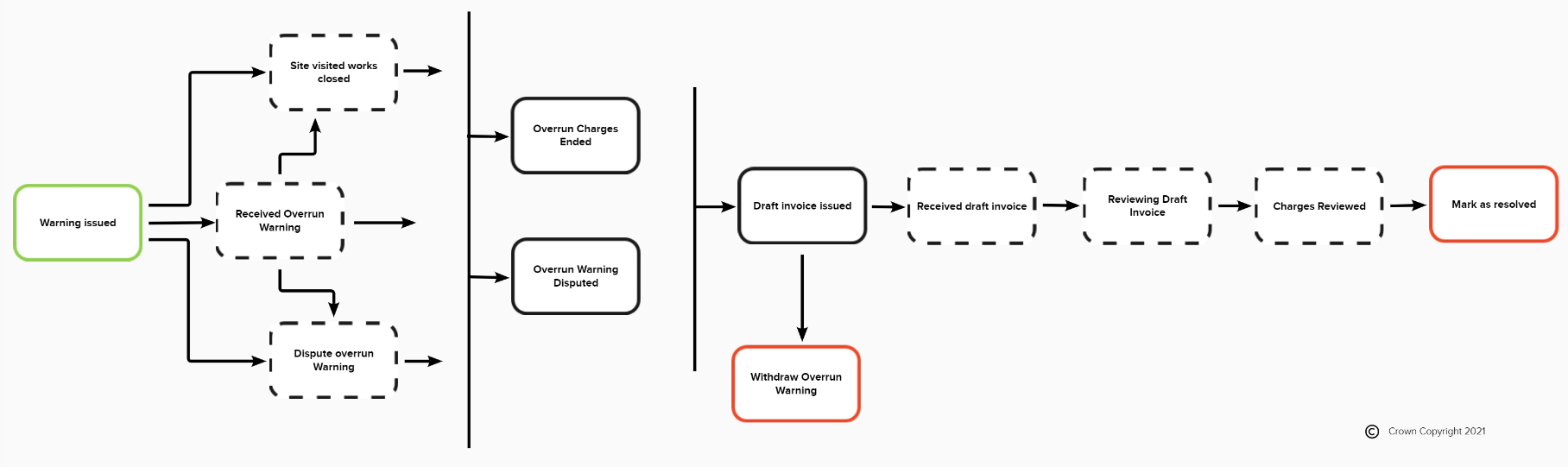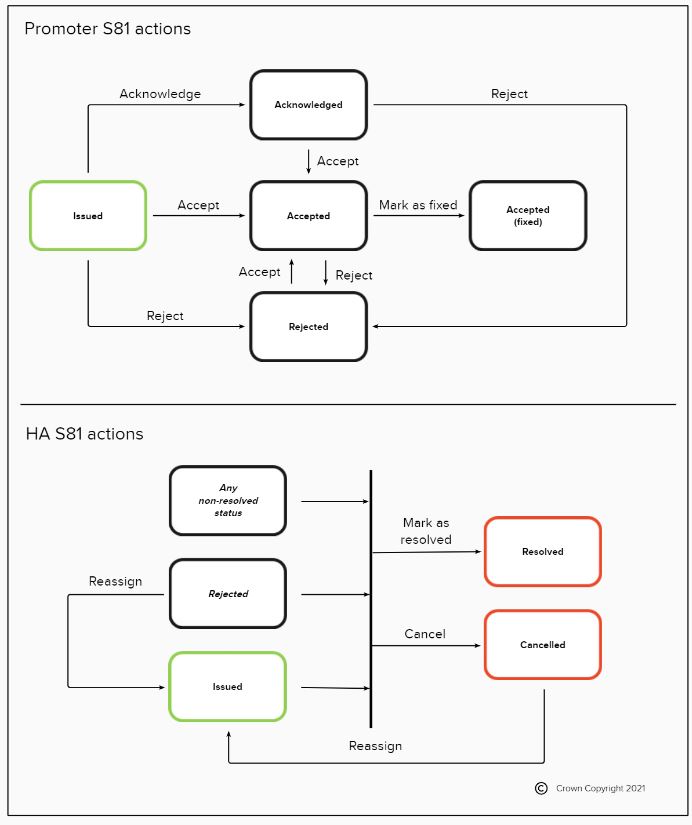Compliance - Business rules
Version 2.01 (Released 14/01/2025)
© Crown copyright 2025, except where otherwise stated.
4.1. Inspections
4.1.1. Inspection reference number
The inspection reference number is generated in the following format: {WRN}-INSP-{numerical suffix}
- WRN - See the works reference number section for more details.
- Numerical suffix - A minimum of two numbers starting from 01 for the first inspection created on the works record and counts up consecutively for each additional inspection (i.e. -01, -02, -03 etc).
4.1.2. Inspection types and categories
Inspections may be added at any stage of a works record.
| Inspection type | Inspection categories |
|---|---|
| Live Site | Category A Site occupancy Conditions Third party Routine |
| Reinstatement | Category B Category C Third party Routine |
| Non-compliance follow up | Joint site visit Follow up Follow up completion |
| Section 81 | Not applicable |
4.1.3. Inspection outcomes
If a failed inspection outcome is selected for Live site, reinstatement or non-compliance follow up inspection types, details of non-compliant areas must be provided by selecting from a defined list.
- The non-compliant area list is dependent on the inspection type and category.
- One or more non-compliant areas may be selected.
- Each non-compliant area selected must be accompanied with the non-compliant site and non-compliant details (text). If a failed inspection outcome is selected for Section 81, the inspection may advise if the site was ‘made safe by HA’. Additional information and evidence/photos may be provided for all outcomes. The inspection outcomes available for inspection types and categories are as below:
| Inspection type | Inspection outcomes |
|---|---|
| Live Site (excl. Site occupancy & Conditions), Reinstatement and Non-compliance follow up (excl. Joint site visit) | Passed Failed — high Failed — low Unable to complete inspection |
| Live Site type with Site occupancy category | Works stopped - Apparatus remaining Works in progress - No carriageway incursion Works in progress Works stopped Unable to complete inspection |
| Live Site type with Conditions category | Passed Non compliant (with conditions) Unable to complete inspection |
| Non-compliance follow up with Joint site visit category | Further inspections required Agreed site compliance Unable to complete inspection |
Promoter response
| Response | Intent and consequences |
|---|---|
| Accept Inspection | Promoter agrees with the outcome |
| Dispute Inspection | Promoter does not agree with the outcome and |
| Joint site meeting needed | Promoter neither agrees nor disagrees with the outcome. Decision will be made after a joint site meeting |
If no response is given within 10 days, Street Manager will assume a response of “Accepted” and act accordingly.
Choosing “Joint site meeting needed” response removes it from the list of choices, leaving only “Accept Inspection” and “Dispute Inspection”.
Promoter may return to the inspection and explicitly respond past that deadline. Responding past the deadline may no longer influence counters in Street Manager and decisions made by Highway Authority.
Highway Authority response
| Response | Intent and consequences |
|---|---|
| Promoter accepts failed inspection | Highway Authority and the Promoter agreed, outside of Street Manager, that the inspection outcome was indeed valid. |
| Reviewing dispute | Highway Authority is reviewing the dispute raised by the promoter. |
| No agreement | Highway Authority does not agree with the dispute raised by the promoter. |
| Withdraw inspection | Highway Authority decided to withdraw the inspection. |
4.1.4. Scheduling inspections
One inspection may be scheduled against a works record. A scheduled inspection consists of a date, time (optional) and inspection type & category. The date provided must be today or in the future. If time is provided, it must occur in the future. A scheduled inspection may be cancelled from the works record. A scheduled inspection that has not been cancelled will be automatically removed when any inspection is submitted. A scheduled inspection will remain on the works record until it is cancelled or an inspection is added regardless of the date and time the inspection was scheduled for. A new scheduled inspection may be created as part of any add an inspection process. Alternatively, A new scheduled inspection may be created directly on the works record level.
4.1.5. Adding inspections to work record
The Highway Authority have the option to add as many inspections as required to a works record. When the Highway Authority or Promoter organisation wishes to view inspections there is a limit of 50 displayed on the work record.
4.2. Fixed penalty notice (FPN)
4.2.1. FPN reference number
The FPN reference number is generated in the following format: {WRN}-FPN-{numerical suffix}
- WRN - See the works reference number section for more details.
- Numerical suffix - A minimum of two numbers starting from 01 for the first FPN created on the works record and counts up consecutively for each additional FPN (i.e. -01, -02, -03 etc).
4.2.2. FPN statuses
The FPN statuses are as follows:
- Issued - The initial status of an FPN issued by a HA. (Applicable for all FPNs)
- Accepted - Promoter may change to this FPN status when to acknowledge receipt of FPN. (Optional status change)
- Disputed - Promoter may change to this FPN status when in discussion with the HA about the validity of an FPN. (Optional status change)
- Withdrawn - HA may change to this FPN status if HA agree to withdraw FPN. (if applicable)
- Paid - HA acknowledge that the promoter payment (no discount) has been received. (if applicable)
- Paid (Discounted) - HA acknowledge that the promoter payment (with discount) has been received. (if applicable)
4.2.3. Deleting an FPN
HA can delete a Fixed Penalty Notice (FPN) from the Works record. This will remove it from the FPN list, and make it’s details inaccessible. History in the Works record will, however, retain an entry indicating that an FPN has been added and later deleted.
4.3. Section 74 (S74)
4.3.1 Section 74 Overrun Warning
| Status | Available for | Criteria |
|---|---|---|
| Warning issued | HA | Status initiated when Highway Authority begins the process of initiating a Section 74 Overrun Warning on a Permit. |
| Overrun charges ended | HA | Status change when Highway Authority has verified that the site detailed in the permit is now clear. No longer breaching Section 74. |
| Dispute overrun warning | Promoter | Status change when Promoter is not in agreement with the details or issuing of Section 74 Warning. |
| Overrun Warning Disputed | HA | Status change when Highway Authority acknowledges the disputed warning. |
| Withdraw overrun warning | HA | Status change when Highway Authority withdraws the warning that was issued. |
| Draft Invoice Issued | HA | Status change when Highway Authority has ended the overrun charge. |
| Mark as Resolved | HA | Status change when Highway Authority and Promoter have agreed the final invoice amount after negotiation offline. |
| Received overrun warning | Promoter | Status change indicating the warning has been acknowledged by Promoter. |
| Site visited works closed | Promoter | Status change by Promoter confirming the site highlighted in the warning is now clear. |
| Received draft invoice | Promoter | Status change indicating the draft invoice has been acknowledged by Promoter. |
| Reviewing draft invoice | Promoter | Status change indicating the details of the draft invoice is being reviewed by Promoter. |
| Charge reviewed | Promoter | Status change indicating the draft invoice has been reviewed with the final amount and details agreed by the Promoter and HA. |
4.3.1.1 Issuing a Section 74 Overrun Warning
Section 74 can be issued on any permit that does not have an overrun warning active against it. The following information can be added to an overrun warning:
- Location area
- Location description
- Inspection date & time
- Overrun warning reason
- Overrun warning details
- Officer name
- Officer contact details The user is also able to record if a follow-up inspection required and upload files showing evidence of the site. The S74 reference number is generated in the following format: {Works Reference Number}-S74-{numerical suffix}.
4.3.1.2 Response to a Section 74 Overrun Warning
Once a Section 74 Warning is added to a work record the promoter organisation has the option to respond. Promoter organisations have the option to respond with one of the following actions:
- ‘Received overrun warning’: Promoter confirms they have seen the warning but no decision has been made to accept or dispute the warning.
- ‘Site visited works closed: The Promoter notifies the Highway Authority that the problem onsite has been resolved and highway is now clear.
- ‘Dispute overrun warning’: The Promoter notifies the Highway Authority that they are not in agreement with the details in the warning.
4.3.2 Section 74 Issuing Draft Invoice
4.3.2.1 Issuing a Section 74 Draft Invoice
Highway Authority can progress the warning to ‘Overrun Charges Ended’, acknowledge that it has been disputed or withdraw the warning. Highway Authority does not need to wait for Promoter’s response and can withdraw the warning at anytime. Once a site is marked as ‘Site visited works closed’ the Highway Authority can visit the site and then update the action on the warning to ‘Overrun Charges Ended’ with the data below provided:
- Date and Time HA observed site clear.
- Additional Details (Optional). When issuing a draft invoice, the following information is provided:
- Number of days overrun.
- Draft invoice amount.
- Draft invoice reference (Optional).
- Additional details (Optional).
4.3.2.2 Responding to the Draft invoice
When a Draft invoice is issued, promoter can acknowledge it’s presence by adding the response ‘Received Draft Invoice’ and has the ability to provide additional details (optional). The promoter can also add the response ‘Reviewing draft invoice’ when analysing the details of the draft invoice received, until Highway Authority resolves Section 74.
4.3.2.3 Resolving a Section 74
Once the final invoice amount is agreed, the Highway Authority can withdraw it or mark it as resolved, with the information below to be provided:
- Number of days overran.
- Final Agreed Amount.
- Invoice Reference (Optional).
- Additional Detail (Optional).
4.4. Section 81 (S81)
4.4.1. S81 WRN
The S81 WRN is generated in the following format: {HA SWA prefix}S81{numerical suffix}
- HA SWA prefix - Two characters of the related HA organisation from the SWA code list.
- Numerical suffix - randomly generated 8-digit number (following the unique WRN rule).
4.4.2. S81 reference number
The S81 reference number is generated in the following format: {WRN}-S81
4.4.3. Adding S81s
A promoter organisation must be assigned to the S81 by the HA. All promoter organisations within Street Manager will be available for selection. A new Section 81 works record will be automatically created and assigned to workstream ‘000’, upon submission of the Section 81 to the promoter. See works statuses for more details on how works records are differentiated.
4.4.4. Managing S81
The following can be added to a S81 record:
- Scheduled inspections
- Inspections
- FPNs
- Files
- Comments
The following cannot be added to a S81 record:
- Forward plans
- PAA/PAs
- Reinstatements
S81 may be cancelled or resolved at any S81 status other than at ‘cancelled’ or ‘resolved’. See works statuses for more details on how works records are differentiated. Permit Application (PA) can be linked to a section 81.
- One PA can be linked to one section 81.
- Linked section 81 will be displayed on the permit details page, as a hyperlink
- Linked PA will be displayed on the section 81 details page, as a hyperlink A Highway Authority (HA) can reassign a S81 to a different promoter.
- Allowed only if Section 81 has a status of “Rejected” or “Cancelled”.
- This will set the status of re-assigned section 81 to: “Submitted”.
- Promoter previously assigned to that section 81 will no longer have access and visibility into it.
4.4.5. S81 statuses
4.5. Performance Based Inspections
4.5.1. Setting targets
Performance Based Inspections can be managed by HA users with User Admin or Street Works Admin privileges.
HA admin can add, edit and remove Promoters from the Performance Based Inspections list, as well as view, set and update their quarterly targets.
- Separate targets for A, B and C categories need to be set for a promoter, before samples can be generated and outcomes recorded for that promoter.
- Any number of promoters can be added to the system, but the number of works selected for sample inspections, at any single time, is limited to 4000.
4.5.2. Eligible inspections
Criteria for an inspection to be included in the sample list, per category:
- Category A - undertaken during the progress of the works.
- Due to short-term nature of category A sites, Street Manager will determine the quarterly limit, and track the progress towards it, but will not generate samples.
- Inspectors are expected to select category A sites at random, with the use of API and/or in-house tools and procedures.
- Category A Sample inspection can be recorded once the once the quarterly target is set and the inspection quarter has been started.
- Category A Sample inspections can not be recorded once the limit have been reached or the quarter have been stopped.
- Category B - Undertaken within the six months following permanent reinstatement date i.e. the reinstatement date specified when added. Work records eligible for this category would be those with a reinstatement carried out less than than six months ago and would expire from sampling when the latest reinstatement was six months old or greater.
- Category C - Undertaken within the three months preceding the end of the guarantee period for permanent reinstatement only. Work records eligible for this category would be those with a guarantee end date coming up within the next 3 months and would expire when the end date is reached.
Street Manager will generate Category B and C sample inspection against works, only if all of the following criteria are met:
- Excavation was carried out
- Reinstatement, other than “Bar holes”, “Core holes”, “Pole testing”, was made
- Permit is not for works on private street
Street Manager may target works where a sample inspection, of different category, was previously recorded.
- If a Cat B sample inspection has been recorded, a Cat C sample can be generated.
- If a Cat C sample inspection has been recorded, a Cat B sample can be generated.
Street Manager will not generate additional samples, of the same type, in works where a sample is already present.
- If a Cat B inspection is present, no additional Cat B samples will be generated in that works record.
- If a Cat C inspection is present, no additional Cat C samples will be generated in that works record.
Indicating that it was not possible to carry out the inspection (outcome: Unable to inspect) does not prevent the system from generating samples, in that works record, in future.
4.5.3. Generating sample inspections
Sample generation is a process requested by HA admin user.
- The process will start immediately, but may take some time to fully complete
- Results may not be immediately visible (eg. while the system is identifying eligible inspection targets)
To start generating samples, HA user must start a quarter and add Promoters that are to be part of the PBI. The number of sample inspections generated depends on the number of recorded inspections and remaining quota.
HA admin user can choose to generate some (up to 33% or up to 66%) or all (up to 100%) inspections.
- system will generate a percentage of the target, as indicated by the HA user, minus the number of already recorded sample inspections
- number of sample inspections to generate will be determined for each promoter and category separately
- if the number of inspections recorded meets or exceeds the number requested, no additional samples will be generated
The number generated dependends on how many works records are eligible. The target number may not always be reached, if there is not enough eligable permits to choose from, at the time of generation.
Example 1: at the start of the quarter
- A Promoter was set, with a target of 10 Cat B inspections.
Depending on the choice made by the HA admin, assuming enough eligible works records available:
- Requesting up to 33% would results in 3 sample inspections being generated
- Requesting up to 66% would results in 6 sample inspections being generated
- Requesting up to 100% would results in 10 sample inspections being generated
Example 2: during the course of a quarter
- A Promoter was set, with a target of 10 Cat B inspections.
- 5 Cat B inspections have already been conducted, during the quarter, and their outcomes recorded as: “Pass”, “Fail - Low” or “Fail - High”
Depending on the choice made by the HA admin, assuming enough eligible works records available:
- Requesting up to 33% would results in no additional samples
- Requesting up to 66% would results in 1 sample inspection being generated
- Requesting up to 100% would results in 5 sample inspections being generated
Example 3: at the end of the quarter
- A Promoter was set, with a target of 10 Cat B inspections.
- 10 Cat B inspections have already been conducted, during the quarter, and their outcomes recorded as: “Pass”, “Fail - Low” or “Fail - High”
System will not generate any further Cat B sample inspections for that Promoter, as the target was met in full.
4.5.4. Performance Based Inspection list page
List only shows “active” sample inspections i.e. those that are eligible and have not expired or been completed.
The list will update as and when new sample inspections are generated and others are completed or expire.
4.5.5 Updating sample inspection progress and limits
Progress of Performance Based Inspections can be monitored by HAs and Promoters.
- HA can monitor progress of all Promoters they selected
- Promoters can monitor progress in all HA that selected them
When any eligible inspection is recorded and there is an active target for that promoter, progress against that target will be updated. If a sample inspection matching the inspection category was present for that work record this will be marked as completed.
When any inspection, which was eligible for sampling, is withdrawn and there is an active target for that promoter: the sample will be consumed, progress against the target will remain without change. Another sample may be generated, in this or other eligible record, next time sample generation is requested by the HA admin.
When any inspection, which was eligible for sampling, can not be conducted and there is an active target for that promoter: the sample will be consumed, progress against the target will remain without change. Another sample may be generated, in this or other eligible record, next time sample generation is requested by the HA admin.
Any inspection, after the quarter’s limit for that type of an inspection is reached, need to be recorded as routine.
4.6. Historical works
4.6.1. Adding records for historical works
The following records may be created for historical works:
- Inspection
- FPN A promoter organisation must be assigned to the S81 by the HA. All promoter organisations within Street Manager will be available for selection. In addition to the inspection or FPN record, a new historical works record will be automatically created and assigned to workstream ‘000’.
- The works reference number in Street Manager will be set to the ‘historical permit reference number’ entered in the process of adding an inspection or FPN for historical works. A historical permit reference number can be entered. These must only contain alphanumeric characters, dashes and underscores See works statuses for more details on how works records are differentiated.
4.6.2. Managing historical works
The following can be added to a historical works record:
- PAA/PAs
- Scheduled inspections
- Inspections
- FPNs
- Files
- Comments
Workstream must be specified when creating the first PA and may be different to what was previously set in EToN.
- The historical works reference number will not change as a result of adding a new PA.
4.7. Non-Compliance
Note: This section documents an upcoming functionality, therefore may change as a result of design decisions made shortly before it’s release.
Non-Compliance provides a way to track defective reinstatement, by grouping inspections related to a reinstatement site, within a single works record.
The first, as well as any further inspections, remain linked with the Non-Compliance. This gives both parties the ability to access the outcome of the most recent inspections.
Creating a Non-Compliance
Each Non-Compliance entry is created by Street Manager, in response to a failed inspection being recorded, if a new defect is found by an inspector.
The Works Record has no ongoing (unresolved) Non-Compliances
A new Non-Compliance will be created automatically and no decision by the inspector is required.
An ongoing (unresolved) Non-Compliance exists
Street Manager will require the inspector to choose if the inspection is related to the existing Non-Compliance, or is a new defect.
Depending on the answer, inspection will be added to the existing Non-compliance (selected by the inspector) or will be put in a newly created Non-Compliance.
Escalating a Non-Compliance
If the Highway Authority and the Promoter are in a disagreement and the Non-Compliance can not be resolved, the Authority can escalate it.
The escalation process takes place outside the Street Manager. Once completed, Highway Authority will then record it’s outcome via an inspection.
Joint site meeting
JSM (Joint Site Meeting) can be suggested by a Promoter, or Highway Authority.
When a Joint site meeting is suggested, the responding party can accept the proposed date, or offer an alternative date.
A Promoter can indicate, that they do not see the need for a Joint Site meeting.
Withdrawing a Non-Compliance
A Non-Compliance can be withdrawn by the Highway Authority at any time, while it is unresolved.
This will automatically withdraw inspections that are part of the Non-Compliance.
Resolving a Non-Compliance
When applying for an remedial works permit, Promoter should indicate if the works are related to a specific Non-Compliance.
This will link a Permit with the Non-Compliance, preventing the ambiguity as to which action resolved which issue.
After remedial works have been completed, Promoter can indicate that the defect has been dealt with by answering with “Works completed, ready for reinspection” option.
Highway Authority can then resolve the Non-Compliance by recording an inspection with “Pass” outcome.
If the outcome is “Failed”, this will reset the Non-Compliance options and both parties will have the opportunity to suggest a new JSM and respond to the most recent inspection.
Non-Compliance statuses and responses
Action a party can take, thus the future state a Non-Compliance can transition to, depend on the current combination of responses from Promoter and Highway Authority.
| Promoter status | HA status | Valid responses / state |
|---|---|---|
| (none) | Issued |
Promoter response:
|
| (none) | Suggest JSM |
Promoter response:
|
| JSM not needed | Suggest JSM |
Promoter response:
|
|
Accept suggestion (only when logged in user is the JSM suggestor) Will attend JSM (only when logged in user is not the JSM suggestor) |
Suggest JSM |
Promoter response:
|
| Suggest JSM | Suggest JSM |
Promoter response:
|
| Suggest JSM | Issued |
Promoter response:
|
| Suggest JSM |
Accept suggestion (only when logged in user is the JSM suggestor) Will attend JSM (only when logged in user is not the JSM suggestor) |
Promoter response:
|