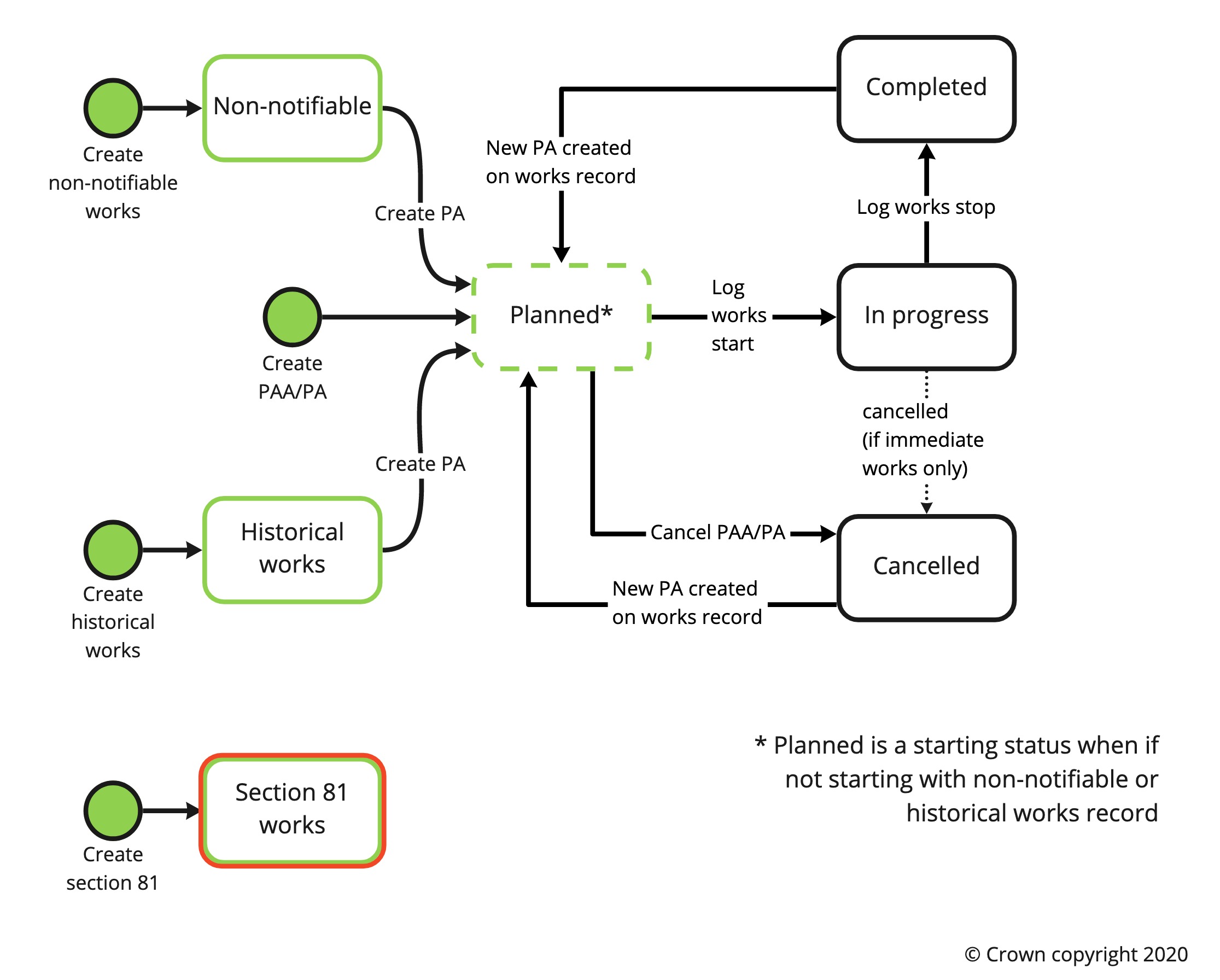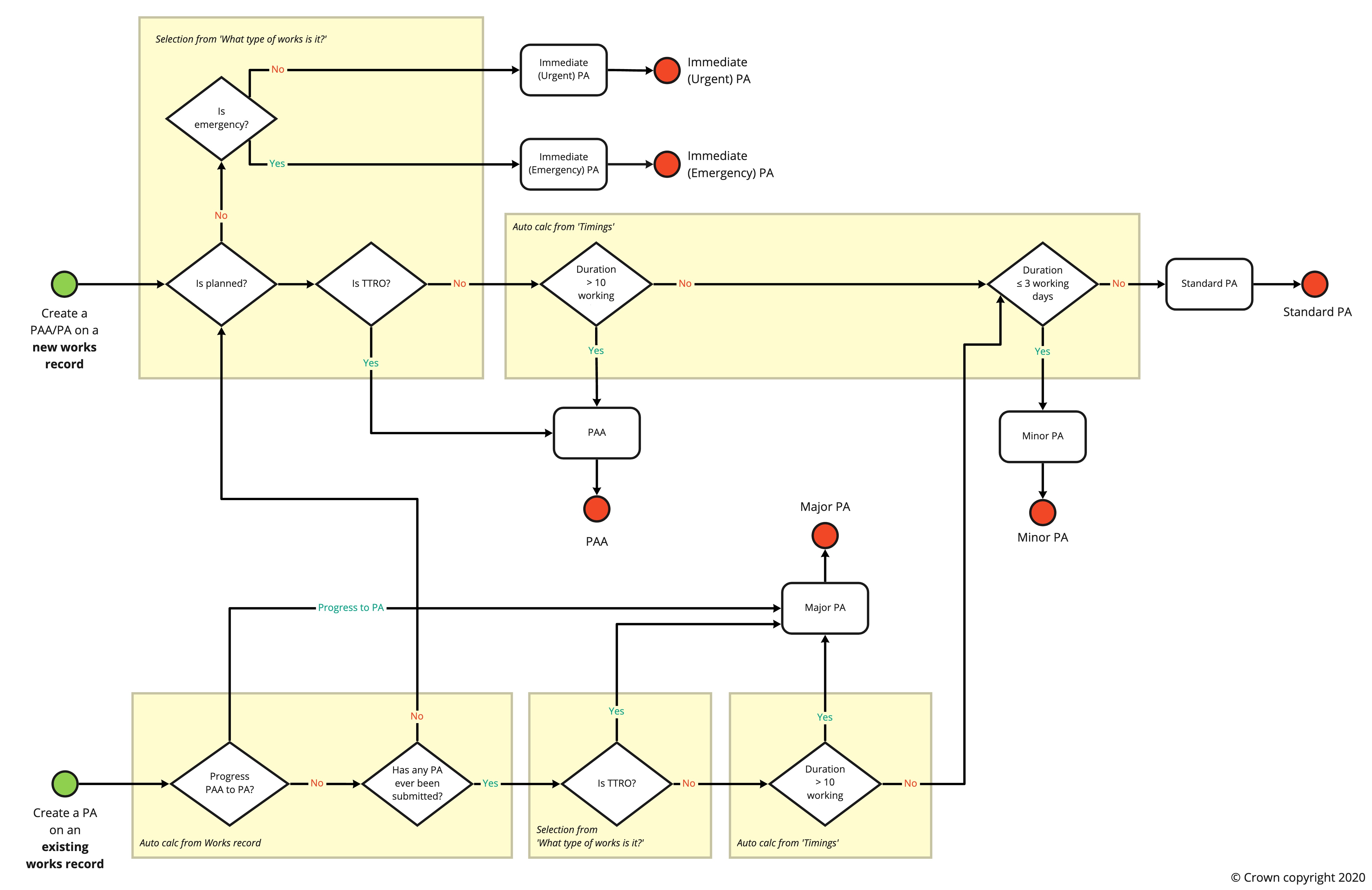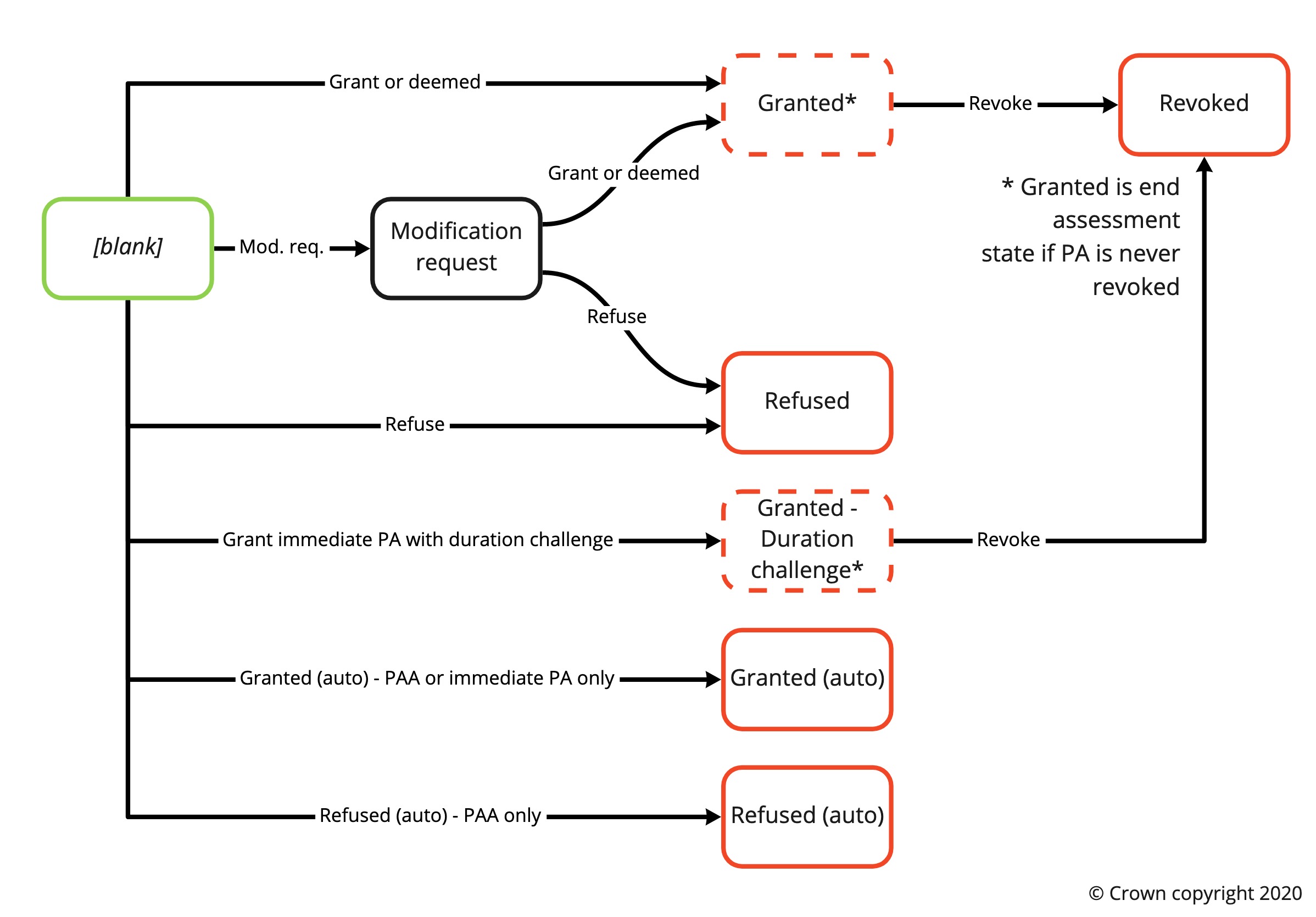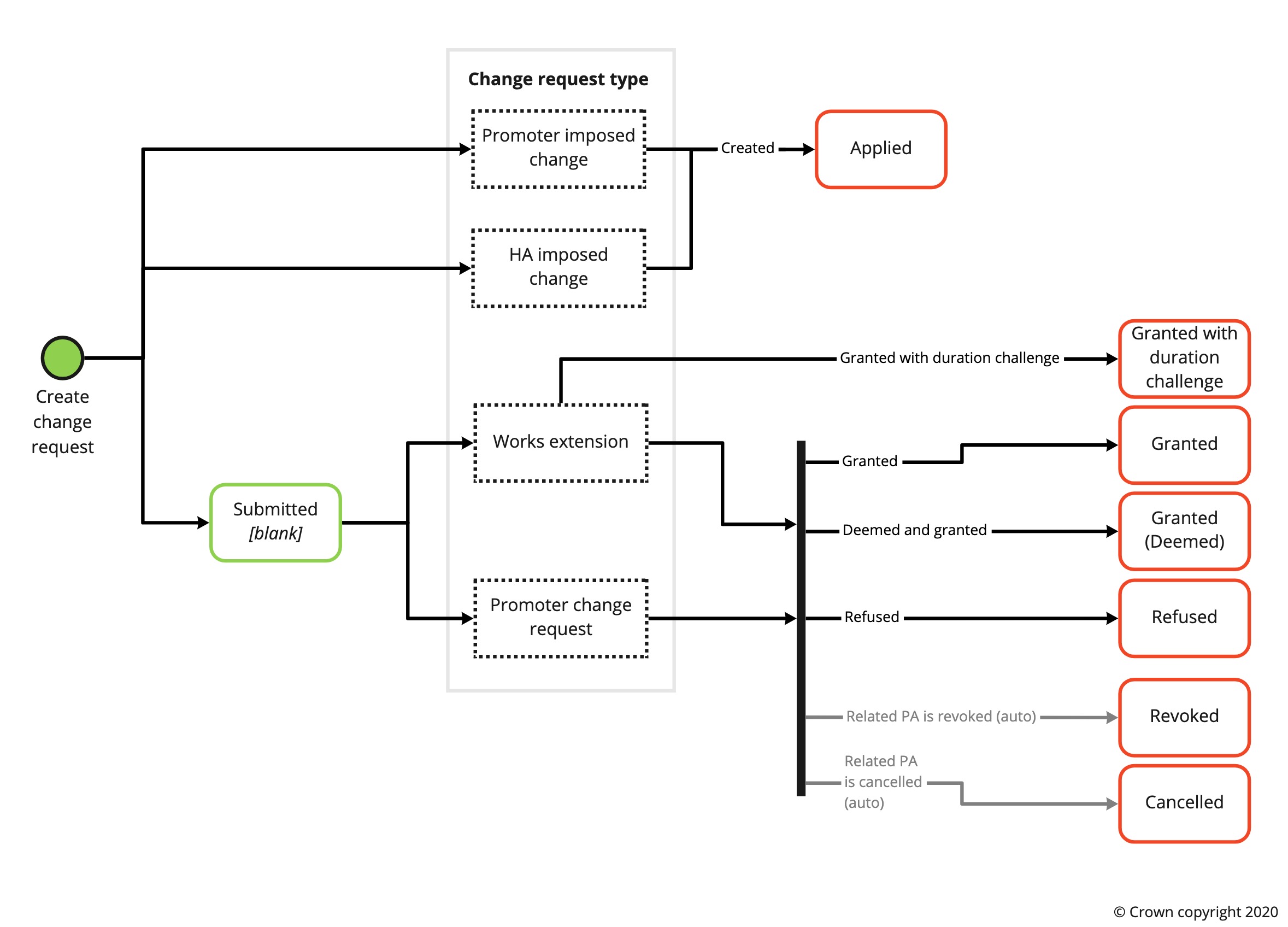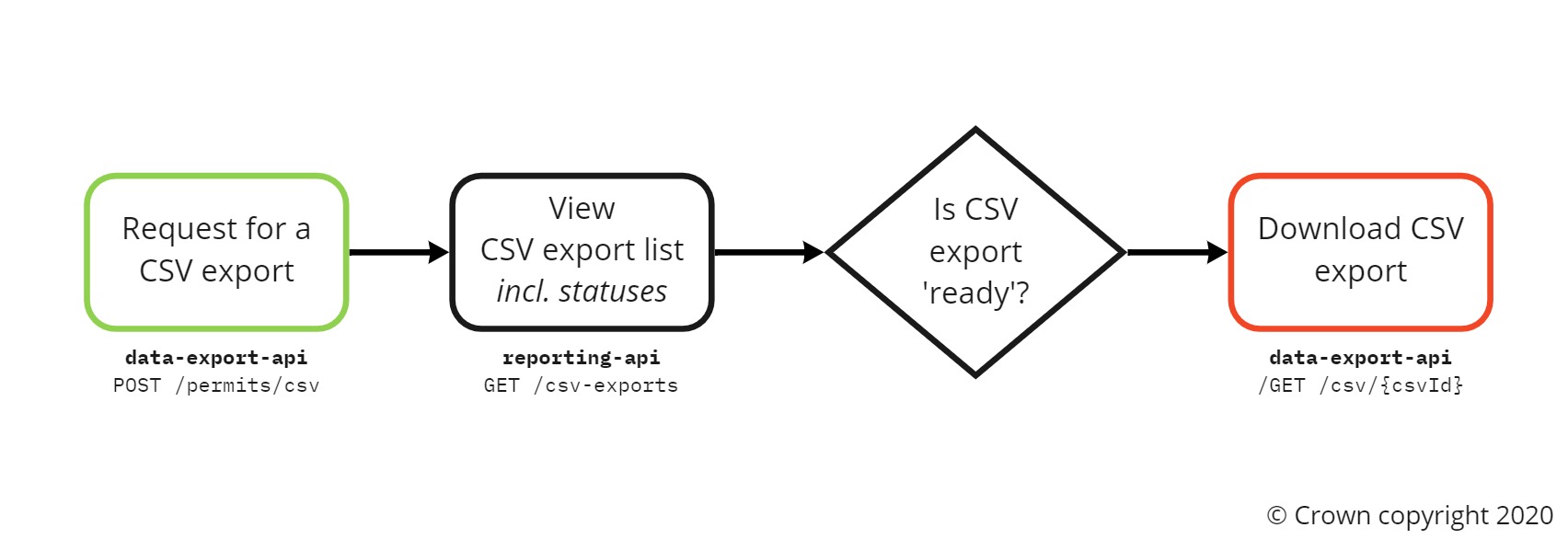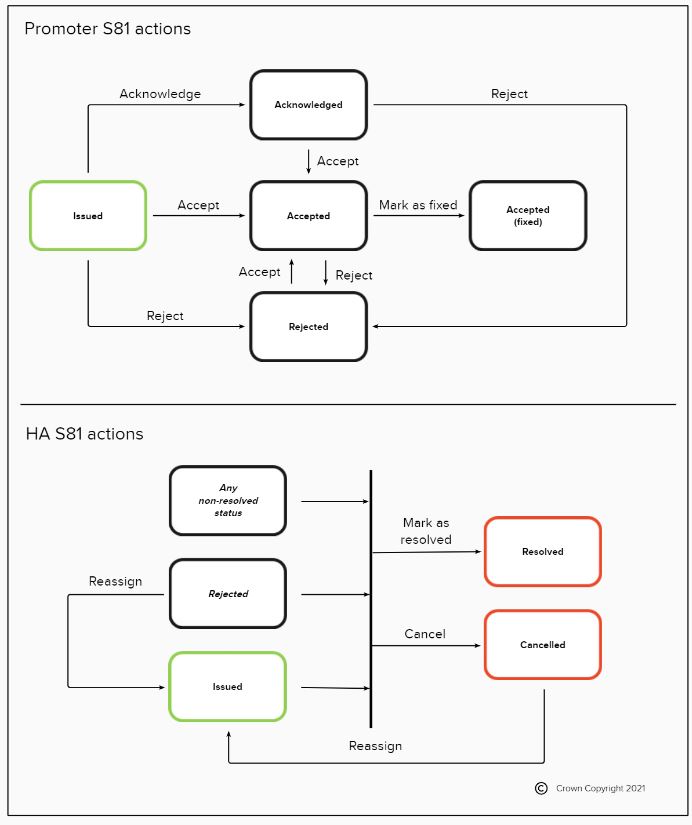Business rules
Version 1.32 (Due to be released w/c 25/01/21)
User roles & permissions table [PDF]
Previous versions
© Crown copyright 2020, except where otherwise stated.
Table of contents
- General rules and validation
1.1. Numbers
1.2. Dates and times
1.3. Coordinates
1.4. USRN
1.5. File upload size
1.6. Text character limits - Workstreams
- Works submissions and applications
3.1. Works reference number (WRN)
3.2. Works statuses
3.3. Forward plans
3.4. PAA and permit applications (PA)
3.4.1. Permit reference number
3.4.2. Works types
3.4.3. Works categories
3.4.4. Works activity types
3.4.5. Adding PAA & PA
3.4.6. Early start
3.4.7. PAA & PA assessment decision options
3.4.8. PAA & PA response periods
3.4.9. Cancelling PAA & PA
3.4.10. PAA & PA statuses
3.4.11. Resubmitting PA following refusal - Change requests (CR)
4.1. Change request reference number
4.2. Change request types
4.3. Adding change requests
4.4. Change request assessment decision options
4.5. Change request response period
4.6. Cancelling change requests
4.7. Change request statuses - Revoking a PA
- Delivering and executing works
6.1. Logging works start
6.2. Reverting works start
6.3. Logging works stop
6.4. Reverting works stop
6.5. Validity periods
6.6. Changing the number of inspection units
6.7. Updating excavation answer after works completed - Viewing and managing records
7.1. Commenting on a works record
7.2. Works history
7.3. Map application
7.4. Searching records
7.5. Advanced filtering
7.6. Exporting records
7.7. Geographical areas and views - Sites and reinstatements
8.1. Sites and site numbers
8.2. Reinstatement types
8.3. Adding reinstatements
8.4. Making interim sites permanent
8.5. Reinstatement end dates
8.6. Indicating when final site has been registered - Activities
9.1. Activity reference number
9.2. Activity statuses
9.3. Managing activities - Inspections and non-compliance
10.1. Inspection reference number
10.2. Inspection types and categories
10.3. Inspection outcomes
10.4. Scheduling inspections - Fixed penalty notice (FPN)
11.1. FPN reference number
11.2. FPN statuses - Lane rental
12.1. Lane rental assessment or charge types
12.2. Adding a lane rental assessment to a PA - Fee reporting
- Section 81 (S81)
- Historical works
- Non-notifiable works
- HS2
- Sample Inspections
1. General rules and validation
1.1. Numbers
All numbers within Street Manager system are non-negative.
1.2. Dates and times
Note: Street Manager receives bank holiday data from gov.uk up to the end of the following year, any works that extend beyond that will not be factoring in bank holidays.
1.2.1. Date and time format
All dates and times must match the ISO 8601 standard date format.
See GOV.UK guidance for date-times https://www.gov.uk/government/publications/open-standards-for-government/date-times-and-time-stamps-standard
1.2.2. Calendar days
Street Manager calculates calendar days based on a 24 hour clock.
For example, the Street Manager system would consider the time period Monday 01:00 to Tuesday 23:00 as 2 calendar days.
1.2.3. Calendar month
Street Manager calculates a calendar month as 28 calendar days for the purpose of deeming and early start.
1.3. Coordinates
Coordinates must be a GeoJSON geometry (using British National Grid, easting and northing pairs).
1.4. Unique Street Reference Number (USRN)
- USRN must be a value between 100001 and 99999999.
- Currently supported USRNs:
- Street state codes: 1 and 2 (See NSG spec v2.10 table 5.1.2)
- Reinstatement type codes: 1-10 (See NSG spec v2.10 table 7.2)
- Street Maintenance responsibility (STREET_STATUS): 1, 2 & 3 (See NSG spec v2.10 table 6.1)
- See the API documentation for details on backwards compatibility.
- If there are multiple reinstatement type codes, one must be selected when raising a forward plan or PAA/PA.
(Previously section 16.3 in Business rules v0.1 draft)
1.5. File upload size
- Maximum file size is 10MB.
- All files on a single work record must total less than 100mb.
(Previously section 19 in Business rules v0.1 draft)
1.6. Text character limits
1.6.1. Username field
The max length for username fields is 50 characters.
1.6.2. Single-line text fields
Max length is 100 characters.
These include:
- Promoter contact details
- Approved contractor
- Contractor details
- Secondary contact email
- Project reference number
- Early start pre-approval authoriser
- Promoter org
- Promoter contact details
- Approved contractor
- Contractor contact details
- Street name
- Area name
- Project reference number
- Inspection call log field
- Inspection call log reference
- Inspector name
- FPN authorised officer
- FPN officer contact details
- Activity name
- Activity type details
- Contact name
- Contact details
- Street special designation code
1.6.3. Multi-line text areas
Text areas for large comment fields are limited to the max length of 1500 characters.
All other text areas are limited to 500 characters. These include:
- Description of work
- Works location description
- Collaboration details
- Description of collaborative works
- Early start pre approval details
- Early start pre approval reason
- Additional info (apply for works) / comments (revoke) / details (lane rental assessment / collaborative working)
- Revoke reason
- Permit discount reason
- Reinstatement location description
- Inspection outcome details
- Inspection call log summary
- FPN offence details
- FPN status reason
- Activity location description
- Cancellation reason
2. Workstreams
The Street Manager system will, by default, create a workstream with the prefix of ‘000’ for every organisation. Before users start raising works in Street Manager (production), their organisation must set up their workstreams as PAA/PAs cannot be raised using the ‘000’ workstream.
When organisations set up their workstreams, they can choose to allocate numerical prefixes between 1 - 999. See works reference number (WRN) section for details on how the workstream prefix will be used when raising works.
(Previously section 15 & 15.1 in Business rules v0.1 draft)
3. Works submissions and applications
3.1. Works reference number (WRN)
- The WRN is generated in the following format: {SWA prefix} {workstream prefix} {promoter works reference}
- SWA prefix - Two characters of the related organisation from the SWA code list.
- Workstream prefix - A minimum of three numbers with leading zeros where applicable e.g. ‘001’. See the workstream section for more details.
- Promoter works reference - Between 1 to 19 characters. May be generated by the Street Manager system or provided by the user. If generated by Street Manager, the promoter works reference will consist of a randomly generated 8-digit number (following the unique WRN rule).
- The WRN including the prefix must be unique in the Street Manager system e.g. the same organisation may have two works records with the same ‘promoter works reference’ if the works were created under two different workstreams.
- WRNs are not case-sensitive and displayed as uppercase.
- WRNs can only include the following special characters: dashes (-) or underscores (_) to separate characters
- Works records and WRNs are created automatically alongside other records such as forward plans and permit applications.
(Previously section 1.1 in Business rules v0.1 draft)
3.2. Works statuses
3.3. Forward plans
- Forward plans are for giving advance notice of major works only.
- It is only possible to add forward plans for a start date in the present or future, and with an end date in the future.
- Forward plans can be progressed to PAA or PAs (specifically for highway works, see section 17.6), edited or cancelled while in the ‘Raised’ status.
- All forward plan details can be edited with the exception of namely the workstream, the highway authority and the USRN.
- When progressed, the forward plan’s status automatically gets set to ‘Progressed’.
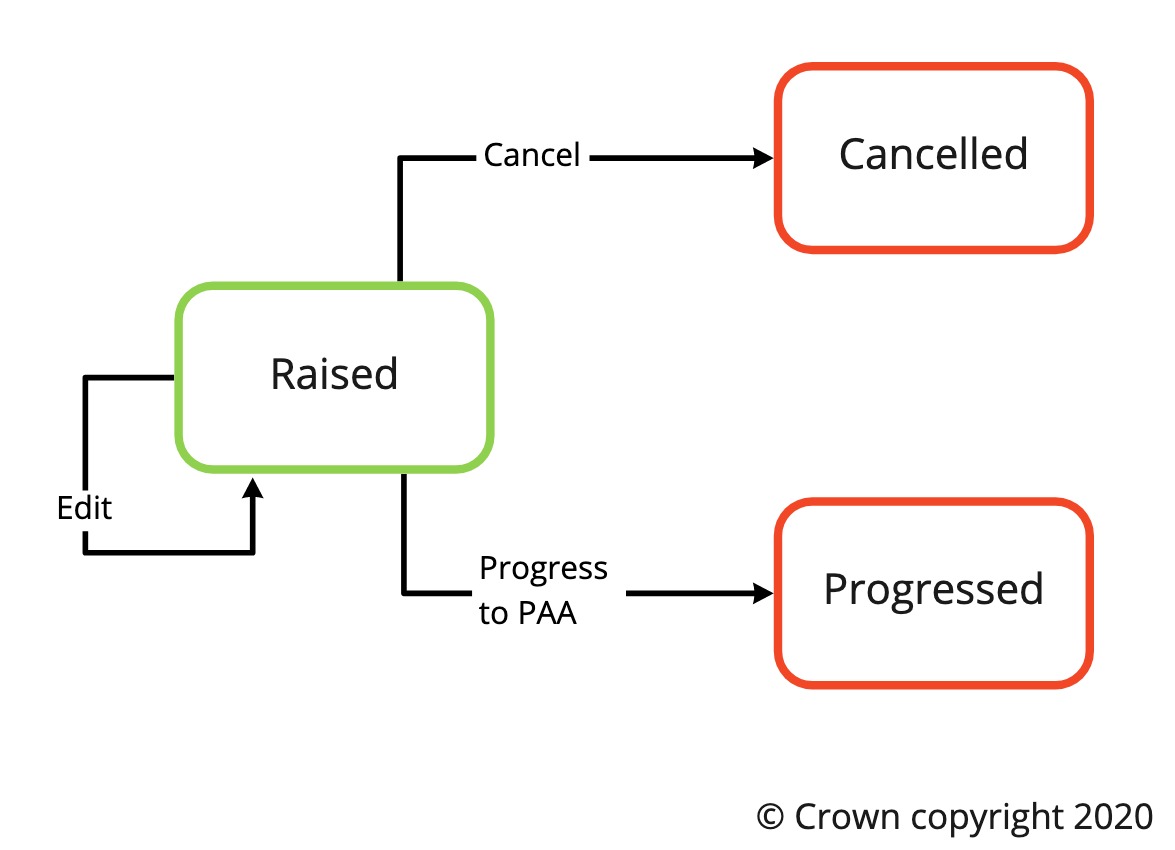 A diagram of forward plan statuses
A diagram of forward plan statuses(Previously section 22 in Business rules v0.1 draft)
3.4. PAA and permit applications (PA)
3.4.1. Permit reference number
- The permit reference number is generated in the following format: {WRN} - {numerical suffix}
- WRN - See the works reference number section for more details.
- Numerical suffix - A minimum of two numbers starting from 01 for the first PAA or PA created on the works record and counts up consecutively for each additional PA (i.e. -01, -02, -03 etc).
- A permit reference number is automatically generated when a PAA or permit application has been submitted.
- The permit reference number is the reference number that promoters needs to display on on-site permit boards.
(Previously section 1.2 in Business rules v0.1 draft)
3.4.2. Works types
- Works types are as follows:
- Planned - Minor, Standard, and Major works and are not Immediate
- Immediate - See the NRSWA (link available from SM Glossary) for more details on immediate works. The immediate works type (i.e. immediate urgent and immediate emergency) will be determined based on the answer to “Is there a risk of damage to people or property?”
(Previously section 1.3 in Business rules v0.1 draft)
3.4.3. Works categories
- Works categories are as follows:
- Minor
- Standard
- Major PAA/PA
- Immediate (Urgent)
- Immediate (Emergency)
See the NRSWA (link available from SM Glossary) for definitions and duration for each works category.
(Previously section 1.4 in Business rules v0.1 draft)
3.4.4. Works activity types
- Works activity types available are as follows:
- Core sampling: Coring is the method of testing by removing a sample of the reinstatement (a core) finished/completed reinstatement and is part of the inspection process.
- Disconnection or alteration of supply: Work type that involves the disconnection or re-routing of supplies.
- Diversionary works: Works undertaken by a Works Promoter to move or divert its existing apparatus to enable 3rd party works to be happen.
- Highway improvement works
- Highway repair and maintenance works
- New service connection: Works type undertaken to connect new supplies usually for individual customers.
- Optional permit (no fee): e.g. for traffic management. HA may add discount to permit fee if applicable.
- Permanent reinstatement: Works undertaken by a works promoter to replace interim reinstatement with a permanent reinstatement.
- Remedial works: Works undertaken by a works promoter where the initial reinstatement was not compliant with the specification.
- Section 50
- Statutory infrastructure works
- Utility asset works: Works undertaken by a Utility Works Promoter as part of a rehabilitation or replacement scheme. These are usually planned works.
- Utility repair and maintenance works: Works undertaken by a Utility Works Promoter in repairing or maintaining its asset. These works are usually short duration works or works that are not planned.
- Works for rail purposes
- Works for road purposes: As defined in section 86(2) of NRSWA, “works for road purposes means works of any of the following descriptions executed in relation to a highway: (a) works for the maintenance of the highway; (b) any works under powers conferred by Part V of the Highways Act 1980 (improvement); (c) the erection, maintenance, alteration or removal of traffic signs on or near the highway; or (d) the construction of a crossing for vehicles across a footway or grass verge or the strengthening or adaptation of a footway for use as a crossing for vehicles”
(Previously section 1.14 in Business rules v0.1 draft)
3.4.5. Adding PAA & PA
- PAs may be added resulting in a new works record or added to an existing works record.
- PAs can only be added to an existing works record if the works record does not contain a Minor/Standard/Major PA that is ‘in progress’ or ‘submitted’.
- If a Major works is being added and it’s either the first application on the works record or the previous permits have been cancelled, revoked or refused, it should be a PAA
- Some example scenarios:
- Minor permit added and seen right through to completion. Major works can then be added to the works without adding a PAA
- Minor permit added but then is cancelled. PAA then must be added for a major works as it’s now technically the first permit on the works
- Standard permit added and then refused by the HA. PAA then must be added for a major works as it’s now technically the first permit on the works
- Major permit added as first permit on the works record - PAA required in this instance
- A major PAA may be progressed to PA if it is in ‘submitted’ or ‘granted’ status.
- Once a PAA is progressed to a PA, you can never have any more PAAs on that works record
(Previously section 1.12 in Business rules v0.1 draft)
3.4.6. Early start
- If a PAA/PA does not provide sufficient advance notice (based on the proposed start date provided), including when the proposed start date is altered during a change request, the promoter will be required to specify if they have pre-approval for an early start and additional information.
- The early start calculation will be carried out immediately after the proposed start and end dates have been entered during the apply for PAA/PA process.
- The early start calculation will include the day of the application is made.
- The minimum notice period by works category are as follows:
| Works category | Minimum notice period |
|---|---|
| Major PAA | 3 calendar months (84 calendar days in Street Manager) |
| Major PA | 10 working days |
| Standard | 10 working days |
| Minor | 3 working days |
| Immediate | Not applicable |
(Previously section 1.9 in Business rules v0.1 draft)
3.4.7. PAA & PA assessment decision options
- The assessment decision options for PAA/PA are as follows:
| Assessment decision | Applicable for |
|---|---|
| Grant | All PAA/PA |
| Refuse | All PAA/PA |
| Modification request | PA only (not in ‘Closed’ status) |
| Grant with duration challenge | Immediate PA only |
- The assessment decision may be changed to grant or refuse on PAs that have a status of ‘modification requested’ and no change requests awaiting assessment.
- Modification requested PAs will not deem as the action is with the promoter.
- A modification request assessment decision can only be given once on a PA. Once an updated permit is submitted, only a grant or refuse assessment decision will be available
- Street Manager will automatically set a record’s assessment decision under the following circumstances:
- Immediate works that are started and completed before an assessment decision has been manually submitted will have the assessment decision of “Granted (auto)”.
- When a major PA is assessed, the associated PAA will take on the matching assessment decision if the an assessment decision has not been manually submitted for the PAA. e.g. if a major PA is refused, the PAA will have the assessment decision of “Refused (auto)”.
(Previously section 25.3 in Business rules v0.1 draft)
3.4.8. PAA & PA response periods
- The response period is the time period that a Highway Authority (HA) has to assess and evaluate a PAA/PA (or any other promoter request) prior to the PAA/PA deeming.
- The response period will begin from the day of the application submission if received before 16:30 on a working day. Any applications received after 16:30 on any working day (or at any time on a non-working day) is deemed to have been given on the next working day, and that is when the response period will begin from
- Note that for response periods calculated in calendar days i.e. Major PAAs, the end date of the response period could be a weekend/public holiday since the calculation is in calendar days and not working days
- The response period for each works category are as follows:
| Works category | Response period |
|---|---|
| Major PAA | 28 calendar days |
| Major PA | 5 working days |
| Standard | 5 working days |
| Minor | 2 working days |
| Immediate | 2 working days |
| Modified PA (response to HA’s modification request) | 2 working days |
(Previously section 1.8 & 1.10 in Business rules v0.1 draft)
3.4.9. Cancelling PAA & PA
- PAA applications and planned PA may be cancelled if in ‘submitted’ (pre-assessment), ‘granted’, ‘refused’ or ‘modification requested’ statuses and works start has not been logged.
- Only the active permit can be cancelled i.e. the latest one that has been submitted
- Immediate PA may be cancelled whilst works is ‘in progress’ (immediate works are automatically placed into in progress upon creation).
- Immediate PA may not be cancelled if
- works stop has been logged
- reinstatement(s) have been added
- the immediate PA has been revoked
- The PAA/PA status and works status will be set to ‘Cancelled’.
(Previously section 7 in Business rules v0.1 draft)
3.4.10. PAA & PA statuses
(Previously section 1.5 & 10 in Business rules v0.1 draft)
3.4.10.1. PAA statuses
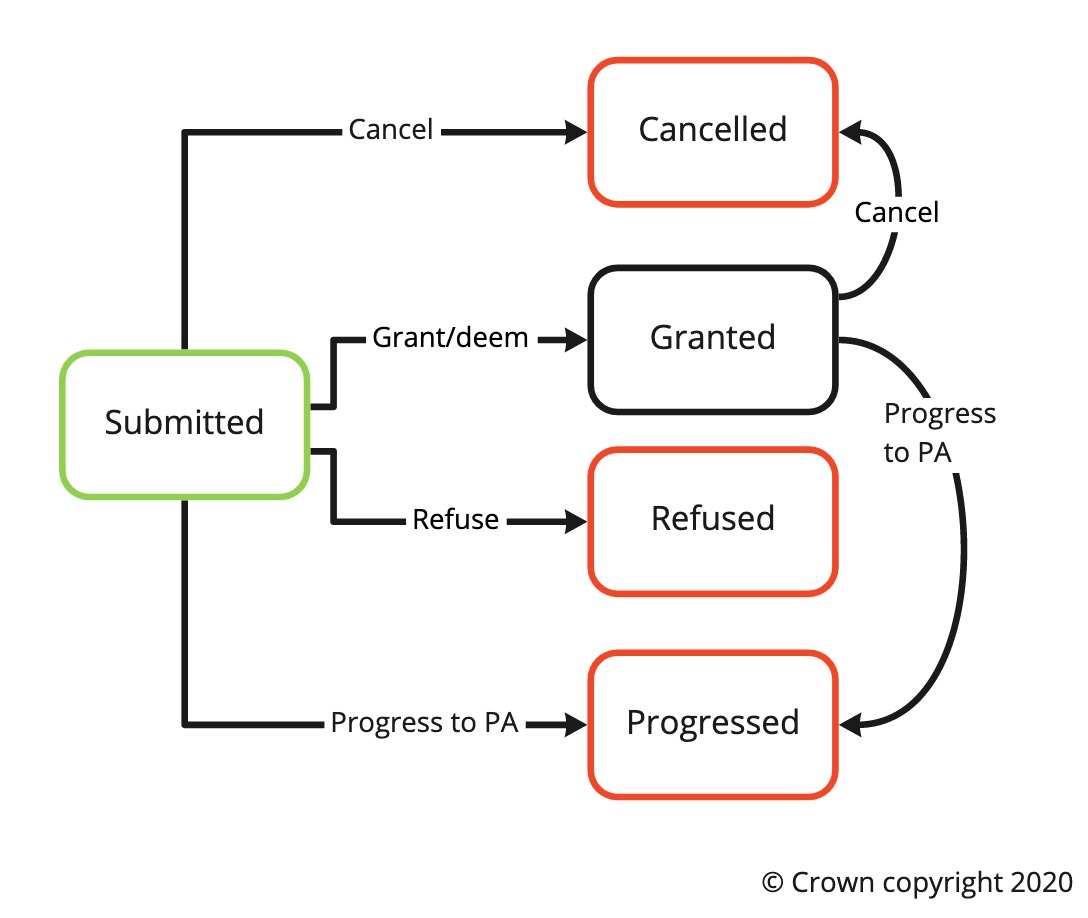 A diagram of PAA statuses
A diagram of PAA statuses3.4.10.2. PA statuses
3.4.11. Resubmitting PA following refusal
- If permit has been refused and the user wishes to resubmit, they can submit a revised permit on the work record - ‘Apply for works’ next to the Applications table.
- All the information from the previous permit - except timings, is collaboration involved and conditions - are defaulted in the new permit
- Location can’t be changed when raising a new permit on the same works following a refusal
- A new permit can only be raised if the existing one has been refused, closed, or cancelled. If a permit has been revoked, user needs to first cancel that permit in order to raise a new one
4. Change requests (CR)
4.1. Change request reference number
- The change request reference number is generated in the following format: {permit reference number} -CR- {numerical suffix}
- See the permit reference number section for more details.
- Numerical suffix - A minimum of two numbers starting from 01 for the first change request created on the PA and counts up consecutively for each additional change request (i.e. -01, -02, -03 etc).
4.2. Change request types
- The change request types are as follows:
| Change request type | Available for | Criteria | CR assessment required? |
|---|---|---|---|
| Promoter imposed change | Promoter | Change initiated when PA is in status ‘Submitted’ (awaiting assessment) | No (Assess PAA/PA directly) |
| Promoter change request | Promoter | Change initiated when PA has assessment decision as ‘Granted’ | Yes |
| Modified permit | Promoter | Change initiated when PA is in status ‘Modification requested’ | No (Assess PA directly) |
| Works extension | Promoter | Same criteria as ‘Promoter change request’ and includes a change to the proposed end date. Only applies to works that are in progress | Yes |
| HA imposed change | HA | Change initiated when PA has assessment decision as ‘Granted’ | No |
- For modified permit, promoter imposed and HA imposed change types, the changes made will be applied automatically to the PA with the change request record available to see what has changed historically, and these change request types are not chargeable.
- In the case of a modified permit change request (response to modification requested by HA), this means that only the outstanding PA will need to be assessed once the changes have been applied.
- A PA’s response period is not affected by promoter imposed changes (i.e. changes while the PA is awaiting assessment).
- A works extension change request may include other changes in addition to a change to the proposed end date.
- HA imposed change is currently limited to adding or removing conditions.
(Previously section 5.1, 5.3, 5.4, 5.8 & 26 in Business rules v0.1 draft)
4.3. Adding change requests
- Each PA may have only one change request awaiting assessment.
- A change request may be added to PAs that are not ‘Refused’, ‘Closed’ or ‘Revoked’ (as long as the work hasn’t been started. If work was started and then revoked, a change request can be added).
- The works category may be updated if the works duration is changed.
- Change requests may not be added to a PAA.
- All fields apart from the following can be changed on a PA:
- Permit reference number or works reference number
- USRN
- USRN address e.g. road/street
- Road category
- Primary notice authority the PA is submitted to
- Proposed start date may not be changed if works start has been logged.
- All change requests show the original details and changed values.
(Previously section 5.2, 5.3, 5.4 & 5.6 in Business rules v0.1 draft)
4.4. Change request assessment decision options
- The assessment decision options for change requests are as follows:
| Assessment decision | Applicable for CR type | Assessment decision impact |
|---|---|---|
| Grant | Promoter change request & works extension | Changes will be applied to the PA. |
| Refuse | Promoter change request & works extension | Changes will not be applied to the PA. Original PA will remain unchanged in status and contents i.e. the PA is not refused as a result of a change request assessment. |
| Grant with duration challenge | Works extension for works that are in progress | A reasonable period end date and reason for the duration challenge must be provided. The reasonable period end date and reason will be applied and visible on the PA. |
(Previously section 5.1, 5.4, 5.5 & 25.3 in Business rules v0.1 draft)
4.5. Change request response period
- The response period for change requests is 2 working days. The change request will deem after this period and the changes will be applied to the PA.
(Previously section 5.7 in Business rules v0.1 draft)
4.6. Cancelling change requests
- It is currently not possible to cancel change requests directly
- Change requests pending assessment will be automatically cancelled if the parent permit is cancelled and/or closed
4.7. Change request statuses
5. Revoking a PA & PAA
- Both a PA & PAA may be revoked if they have been granted and for a PA, before works stop has been logged.
- If a PA is revoked
- before works start has been logged, it will remain in the final status of ‘Revoked’ where no further actions can be performed on it by the promoter.
- after works start has been logged, the promoter may request a change, log works stop and add reinstatements.
- with a change request awaiting assessment, the change request will be revoked automatically.
(Previously section 6.1 in Business rules v0.1 draft)
6. Delivering and executing works
6.1. Logging works start
- To log a works start
- PA must be in ‘submitted’, ‘granted’ or ‘modification requested’ status,
- date and time must be provided, and
- works cannot be started in the future.
(Previously section 11.1 in Business rules v0.1 draft)
6.2. Reverting works start
- Works start may be reverted if
- works stop is not logged for the current PA
- a reinstatement has not been logged for the current PA
- for planned works (i.e. not immediate works)
- the PA has not been revoked.
(Previously section 21.1 in Business rules v0.1 draft)
6.3. Logging works stop
- To log a works stop
- works must be in ‘in progress’ status,
- date and time must be provided, and
- date must occur on or after the actual start date
- date must occur today or a date in the past
(Previously section 11.2 in Business rules v0.1 draft)
6.4. Reverting works stop
- Works stop may be reverted if
- a PA has not been added on the same works record after the works stop was logged.
(Previously section 21.2 in Business rules v0.1 draft)
6.5. Validity periods
- Only applicable for works on non-traffic sensitive category 3 or 4 roads.
- Non-traffic sensitivity is determined either by there being no traffic-sensitive designations for the works’ USRN or if there are, none were selected by the promoter as applicable to the works.
- If a works’ actual start date is later than the proposed start date and within validity period, Street Manager will shift the proposed end date accordingly maintaining the same works duration as originally proposed starting from the actual start date.
- Below are the validity periods for each works category. Please be aware that the validity period is inclusive of the original start date unless the start date is on a non-working day, in which case it’s the next working day. E.g. for a minor works if the start date was a Wednesday the validity period would be Wednesday and Thursday.
| Works category | Validity period |
|---|---|
| Major PAA | Currently out of scope |
| Major PA | 5 working days |
| Standard | 5 working days |
| Minor | 2 working days |
| Immediate | Not applicable |
| Any HS2 works | Not applicable |
(Previously section 13 in Business rules v0.1 draft)
6.6. Changing the number of inspection units
- The number of inspection units will be added when the first reinstatement is submitted and may be changed at any point thereafter on the works record level.
- The number of inspection units is defaulted to 1 (one)
- The number of units may be changed to 0 (zero) if all sites have been subsumed/combined.
6.7. Updating excavation answer after works completed
- ‘Was an excavation carried out’ field displayed at the work record level under the ‘Onsite details’ section
- The answer will default from the permit application and user will only able to change the answer from “Yes” to “No”
- If an excavation reinstatement has been added the field will automatically change to “Yes
- Answer can be updated from when the work has been started up to the point a new permit has been added to the work record . Exception is when an excavation reinstatement has been added. In this case, user will be unable to change the answer from “Yes” to “No” as there are excavations against that work
(Previously section 11.4 in Business rules v0.1 draft)
7. Viewing and managing records
7.1. Commenting on a works record
- Users associated with a works can add a comment on the works record. Users associated with a works include being from the HA the works has been submitted to, being from (or working on behalf of) the promoter organisation that submitted the works and with access to the associated workstream.
- A topic must be selected when adding a comment. The comment topics are as follows:
- General
- FPN
- Inspection
- Section 74
- Overrun warning (only available to HA)
- Forward plan
- Change requests
- Imposed variation
- Duration challenge
- Section 81
(Previously section 8 in Business rules v0.1 draft)
7.1.1. Marking comment as read
- Only users from the organisation that received the comment will be able to mark it as read
- Marking as read will flag that comment as being read in the list along with who marked it as read and when
- Able to filter the comments list to view those that have been read, those that haven’t and both
7.1.1. Marking comment as internal
- Option when adding a comment to mark it as internal only. Internal comments will only visible to users within your organisation. Note - for promoters, any user that is part of the same workstream as the user that added the internal comment will be able to view it. This includes contractors
- Filter option on the comments list page to view only internal comments
- Feature should be used in accordance with your organisations communication policy
7.2. Works history
- Works history is available for each works record showing all events related to the works record. The works history includes:
- Date and time
- Topic
- Details (description of the event)
- Username
- Works history topics include:
- Forward Plan
- PAA
- Permit
- Inspection
- Scheduled Inspection
- FPN
- Reinstatement
- Comment
- Section 81
- Work
7.3. Map application
- The date filter is automatically defaulted with the current date in the ‘From’ field and 14 days after the current date in the ‘To’ field.
- For performance reasons, the map application is limited to
- displaying a maximum of 500 results, and
- displaying results within three zoom levels higher than the default
(Previously section 16 in Business rules v0.1 draft)
7.4. Searching records
- Search functionality is available on the following list pages:
- Permit applications
- Change requests
- Works records
- PAAs to progress
- Forward plans
- Registered reinstatements
- Section 81s
- Inpsections
- Searches are partial search compatible - Street Manager will return results that contain the search term.
- Search and filtering functionality may be used in combination.
(Previously section 17.1 in Business rules v0.1 draft)
7.5. Advanced filtering
- Advanced filtering is available on the following list pages:
- Permit applications (PAA/PA)
- Change requests (CR)
- Works records (WR)
- Forward plans (FP)
- Comments
- Each list page have different filter options available.
- Filters are saved in the session so that when the user navigates away from the page and comes back the filters will be remembered. Currently this only applies to the permit applications, change requests and comments list pages. It will be added to the other list pages in the future. Note - if you set filters and then click the browser back button, the setting of the filters will be forgotten. Ensure to use navigation buttons within the tool to ensure filters are remembered
- Note: the URL/web address may be shared or bookmarked/saved with filters currently applied.
- Advanced filters and descriptions below:
- Note: Unless otherwise specified, change requests list will return all change requests where the related change request fulfils the condition, and works records list will return results where the latest PAA/PA fulfil the condition.
| Filter name | Condition |
|---|---|
| Works start / end date and Application submission date | If ‘from’ date is blank, will include all results earlier than the ‘to’ date and vice versa. If both ‘from’ and ‘to’ are blank, will include all results. |
| Awaiting assessment | PAA/PA with ‘submitted’ status |
| Working within traffic-sensitive times | A traffic-sensitive designation has been selected by the promoter on the PAA/PA |
| High impact traffic management | Applications with any of the following traffic management types: Road closure; Contraflow; Lane closure; Convoy working; Multi-way signals; Two-way signals |
| Not submitted final registration | Final site registered = “No” against the PA (against the PA for change request list filtering) |
| Works with excavation | Excavation is marked as required on the PAA/PA |
| Deemed | PAs that have deemed. Change request list will only show change requests that have deemed (against the PA for change request list filtering) |
| Early start | Proposed timings have indicated that the PAA/PA is due for an early start (where early start details were completed) |
| Lane rental charges (potentially) apply | Works takes place on a lane rental applicable road (indicated in the designations), and/or a lane rental assessment has been added with an outcome of “Chargeable” or “Potentially chargeable” (against the PA for change request list filtering) |
| Lane rental charges not agreed | A lane rental assessment has been added with an outcome of “Chargeable” and charges have not been agreed (against the PA for change request list filtering) |
| Duration extension | On change request list only: change requests with works extension request |
| Ever modification requested | PAs that have previously received a modification request assessment decision (against the PA for change request list filtering) |
(Previously section 17.2 in Business rules v0.1 draft)
7.6. Exporting records
- Exports requested will be placed into a queue and available for download from the user’s CSV Exports page.
- The export page is limited to show exports requested the user or, in the case of contractor users, requested by the user for the assumed organisation.
- Each user may have one (1) export in the ‘queued’ status. Subsequent export requests will be rejected.
- The export file statuses are as follows:
| Status | Status description |
|---|---|
| Queued | Awaiting processing |
| In progress | CSV in process of being generated |
| Ready | File may be downloaded |
| Failed | An error has occurred |
- Export functionality is available on the following list pages:
- Permit applications
- Change requests
- Works records
- PAAs to progress
- Forward plans
- Fixed penalty notices (FPN)
- Inspections
- Registered reinstatements
- Comments
- Section 81s
- Download all my data (promoter and HA admin users will be able to export raw data for their organisation)
7.7. Geographical areas and views
(work in progress)
7.7.1. Managing geographical areas
- Only admin users can manage geographical areas
- Each geographical area is defined by a list of USRNs.
- The list of USRNs must be provided as a csv file with one column of USRNs.
- The maximum number of USRNs per geographical area is 10,000.
- The maximum number of geographical areas is 100.
- The geographical area name is derived from the csv file name (without the extension).
- Each geographical area can be changed. Clicking the change link next to the relevant geographical area will open up the file picker and allow you to upload a new csv file
7.7.2. Viewing geographical areas
- HA users may select up to a total of 60,000 USRNs to be filtered on. This is the combined total number of USRNs of all geographical areas selected.
- All list pages will be filtered to only show records associated to the geographical areas selected (fee report will not be affected).
8. Sites and reinstatements
8.1. Sites and site numbers
- A new site will be added automatically when ‘Add a reinstatement’ is selected on the ‘works record’ level.
- For each works record, the site numbers begin at 1 and counts up consecutively for each additional site (i.e. Site 1, Site 2, Site 3 etc).
- All historical reinstatement details are available for each site on the individual ‘site record’ pages.
8.2. Reinstatement types
- The reinstatement types are as follows:
- Excavation
- Bar holes
- Core holes
- Pole testing
- Reinstatement measurements and whether the reinstatement is a final reinstatement must be provided for excavation reinstatement type.
- Optionally, a second set of coordinates may be provided.
- Number of holes must be provided for bar holes, core holes and pole testing reinstatement types.
(Previously section 4.7 in Business rules v0.1 draft)
8.3. Adding reinstatements
- To add a reinstatement, the latest PA must be in ‘In progress or ‘Closed’ status and require excavation.
- Reinstatement date must be:
- the current date or in the past
- on or after the actual start date
- on or before the actual end date if works stop has been logged
- To update a site with a new reinstatement, select ‘Update reinstatement’ on the ‘site record’ level.
- This functionality may be used to correct a mistake on the previous reinstatement.
- A reinstatement can be interim or permanent.
- Note: if a mistake is made where the Reinstatement state ‘Interim’ is selected instead of ‘permanent’, a new PA would be required to rectify this mistake. See the business rules regarding making an interim site permanent for more information.
- Reinstatement site measurements or number of holes may be set to zero if the site has been subsumed/combined.
(Previously section 4.2, 4.3, 4.5 & 4.6 in Business rules v0.1 draft)
8.4. Making interim sites permanent
- If an existing site is in ‘interim’ state, a new PA must be raised to add a ‘permanent’ reinstatement to the existing site.
(Previously section 4.4 in Business rules v0.1 draft)
8.5. Reinstatement end dates
- If the reinstatement state is ‘interim’, the interim period end date is 6 months from the reinstatement date e.g. if an interim reinstatement date is 26/10/18 then the end date should be 25/04/19
- If the reinstatement state is ‘permanent’ and
- depth is less than or equal to 1.5m, the end date (guarantee expiry date) is 2 years from the reinstatement date e.g. if reinstatement added 13/06/18, end date is 12/06/20.
- depth is greater than 1.5m, the end date (guarantee expiry date) is 3 years from the reinstatement date e.g. if reinstatement added 13/06/18, end date is 12/06/21.
(Previously section 4.1 in Business rules v0.1 draft)
8.6. Indicating when final site has been registered
- Final site registered may be set to ‘Yes’ as part of a reinstatement submission or directly on the works record level.
- Final site registered should be indicated for each PA where excavation was required.
(Previously section 4.3 in Business rules v0.1 draft)
9. Activities
9.1. Activity reference number
- The activity reference number is generated in the following format: ARN- {SWA number} - {numerical suffix}
- SWA number - The four-digit portion of the organisation’s SWA code i.e. the SWA code without the two-character prefix.
- Numerical suffix - A minimum of three numbers starting from 001 for the first activity by the organisation and counts up consecutively for each additional activity (i.e. -001, -002, -003 etc).
9.2. Activity statuses
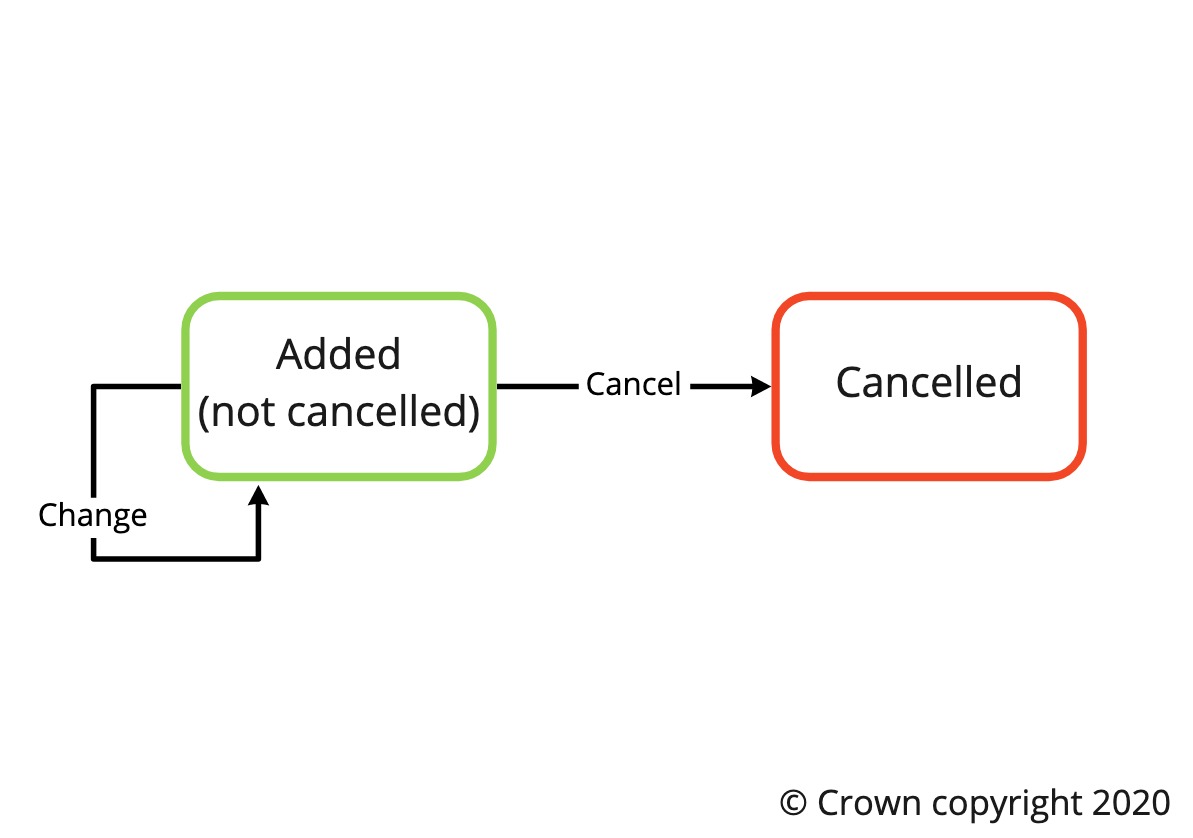 A diagram of activity statuses
A diagram of activity statuses(Previously section 23.2 in Business rules v0.1 draft)
9.3. Managing activities
- HAs may add activities for their organisation at any point.
- The activity types are as follows:
- Skips
- Scaffolding
- Hoarding
- Crane/mobile platform
- Event
- Section 50
- Section 58
- Compound
- Other (enter a brief description)
- HAs may change or cancel an activity added by their own organisation.
- The Activity Location or activity area cannot be changed.
10. Inspections and non-compliance
10.1. Inspection reference number
- The inspection reference number is generated in the following format: {WRN}-INSP-{numerical suffix}
- WRN - See the works reference number section for more details.
- Numerical suffix - A minimum of two numbers starting from 01 for the first inspection created on the works record and counts up consecutively for each additional inspection (i.e. -01, -02, -03 etc).
(Previously section 3.1 in Business rules v0.1 draft)
10.2. Inspection types and categories
- Inspections may be added at any stage of a works record.
| Inspection type | Inspection categories |
|---|---|
| Live Site | Category A Site occupancy Conditions Third party Routine |
| Reinstatement | Category B Category C Third party Routine |
| Non-compliance follow up | Joint site visit Follow up Follow up completion |
| Section 81 | Not applicable |
(Previously section 3.2 & 3.5 in Business rules v0.1 draft)
10.3. Inspection outcomes
- If a failed inspection outcome is selected for Live site, reinstatement or non-compliance follow up inspection types, details of non-compliant areas must be provided by selecting from a defined list.
- The non-compliant area list is dependent on the inspection type and category.
- One or more non-compliant areas may be selected.
- Each non-compliant area selected must be accompanied with the non-compliant site and non-compliant details (text).
- If a failed inspection outcome is selected for Section 81, the inspection may advise if the site was ‘made safe by HA’.
- Additional information and evidence/photos may be provided for all outcomes.
- The inspection outcomes available for inspection types and categories are as below:
| Inspection type | Inspection outcomes |
|---|---|
| Live Site (excl. Site occupancy & Conditions), Reinstatement and Non-compliance follow up (excl. Joint site visit) | Passed Failed — high Failed — low Unable to complete inspection |
| Live Site type with Site occupancy category | Works stopped - Apparatus remaining Works in progress - No carriageway incursion Works in progress Works stopped Unable to complete inspection |
| Live Site type with Conditions category | Passed Non compliant (with conditions) Unable to complete inspection |
| Non-compliance follow up with Joint site visit category | Further inspections required Agreed site compliance Unable to complete inspection |
(Previously section 3.3, 3.4 & 3.5 in Business rules v0.1 draft)
10.4. Scheduling inspections
- One inspection may be scheduled against a works record.
- A scheduled inspection consists of a date, time (optional) and inspection type & category.
- The date provided must be today or in the future. If time is provided, it must occur in the future.
- A scheduled inspection may be cancelled from the works record.
- A scheduled inspection that has not been cancelled will be automatically removed when any inspection is submitted.
- A scheduled inspection will remain on the works record until it is cancelled or an inspection is added regardless of the date and time the inspection was scheduled for.
- A new scheduled inspection may be created as part of any add an inspection process. Alternatively, A new scheduled inspection may be created directly on the works record level.
(Previously section 3.6 in Business rules v0.1 draft)
11. Fixed penalty notice (FPN)
11.1. FPN reference number
- The FPN reference number is generated in the following format: {WRN}-FPN-{numerical suffix}
- WRN - See the works reference number section for more details.
- Numerical suffix - A minimum of two numbers starting from 01 for the first FPN created on the works record and counts up consecutively for each additional FPN (i.e. -01, -02, -03 etc).
(Previously section 2.2 in Business rules v0.1 draft)
11.2. FPN statuses
- The FPN statuses are as follows:
- Issued - The initial status of an FPN issued by a HA. (Applicable for all FPNs)
- Accepted - Promoter may change to this FPN status when to acknowledge receipt of FPN. (Optional status change)
- Disputed - Promoter may change to this FPN status when in discussion with the HA about the validity of an FPN. (Optional status change)
- Withdrawn - HA may change to this FPN status if HA agree to withdraw FPN. (if applicable)
- Paid - HA acknowledge that the promoter payment (no discount) has been received. (if applicable)
- Paid (Discounted) - HA acknowledge that the promoter payment (with discount) has been received. (if applicable)
(Previously section 2.1 in Business rules v0.1 draft)
12. Lane rental
12.1. Lane rental assessment or charge types
- The lane rental charge types and descriptions are as follows:
| Lane rental type | Description |
|---|---|
| Chargeable | Works will incur a lane rental charge |
| Potentially chargeable | Flagged or HA to follow up for inspection |
| Charges waived | Charges do not need to be paid e.g. due to collaborative works |
| Exempt | Works fall outside the lane rental scheme |
| Charges not applicable to works | Not applicable |
(Previously section 18.1 in Business rules v0.1 draft)
12.2. Adding a lane rental assessment to a PA
- A lane rental assessment or charge may be added on any PA at any time.
- If chargeable, the charge band/tier and number of chargeable days may be optionally provided. Chargeable days must be greater than or equal to 1 and in whole numbers.
(Previously section 18.1 in Business rules v0.1 draft)
13. Fee reporting
- A fee report is available showing individual entries for every chargeable transaction within a specified date range. Dates queried are the date of the chargeable transaction.
- The chargeable transactions included are as follows:
- Granting of a PA
- PAA progressed to PA - note, this occurs upon receipt of the PA, not when it is granted
- Granting of a change request
- A change in works category
- The maximum date range for the fee report is 31 calendar days.
- The fee report results are sorted by date of the chargeable transaction in ascending order.
- The following will be provided to support organisations calculating the fees due:
- Road category
- Is street is traffic-sensitive - are there any traffic-sensitive designations for the works’ USRN?
- Is works is traffic-sensitive - were any traffic-sensitive designations selected by the promoter on the PA?
- Note: The works category field will be populated with the PAA/PA’s current works category at the time the report is run as opposed to showing the works category of the PAA/PA at the time the chargeable transaction took place.
- For example, if a PA is granted then soon after a works extension was also granted changing it from a standard to a major PA, there would be three transactions for this PA in the fee report:
- granting of a PA
- granting of a change request
- change in works category
- The works category field for all three of these transactions will be ‘major’
- Not included: inspection chargeable transactions; fee amounts
(Previously section 14.1 in Business rules v0.1 draft)
14. Section 81 (S81)
14.1. S81 WRN
- The S81 WRN is generated in the following format: {HA SWA prefix}S81{numerical suffix}
- HA SWA prefix - Two characters of the related HA organisation from the SWA code list.
- Numerical suffix - randomly generated 8-digit number (following the unique WRN rule).
14.2. S81 reference number
- The S81 reference number is generated in the following format: {WRN}-S81
14.3. Adding S81s
- A promoter organisation must be assigned to the S81 by the HA. All promoter organisations within Street Manager will be available for selection.
- A new Section 81 works record will be automatically created and assigned to workstream ‘000’, upon submission of the Section 81 to the promoter.
- See works statuses for more details on how works records are differentiated.
14.4. Managing S81
- The following can be added to a S81 record:
- Scheduled inspections
- Inspections
- FPNs
- Files
- Comments
- The following cannot be added to a S81 record:
- Forward plans
- PAA/PAs
- Reinstatements
- S81 may be cancelled or resolved at any S81 status other than at ‘cancelled’ or ‘resolved’.
- See works statuses for more details on how works records are differentiated.
14.5. S81 statuses
15. Historical works
15.1. Adding records for historical works
- The following records may be created for historical works:
- Inspection
- FPN
- A promoter organisation must be assigned to the S81 by the HA. All promoter organisations within Street Manager will be available for selection.
- In addition to the inspection or FPN record, a new historical works record will be automatically created and assigned to workstream ‘000’.
- The works reference number in Street Manager will be set to the ‘historical permit reference number’ entered in the process of adding an inspection or FPN for historical works.
- A historical permit reference number can be entered. These must only contain alphanumeric characters, dashes and underscores
- See works statuses for more details on how works records are differentiated.
15.2. Managing historical works
- The following can be added to a historical works record:
- PAA/PAs
- Scheduled inspections
- Inspections
- FPNs
- Files
- Comments
- Workstream must be specified when creating the first PA and may be different to what was previously set in EToN.
- The historical works reference number will not change as a result of adding a new PA.
16. Non-notifiable works
16.1. Non-notifiable works reference number
- The WRN will be generated in the same way as the WRN for a PAA/PA. See ‘Works reference number (WRN)’ section for more information.
- Workstream and promoter works reference must be specified.
16.2. Adding records for non-notifiable works
- The following records may be created for non-notifiable works:
- Reinstatement (types: bar holes, core holes & pole testing)
- In addition to the reinstatement record, a new non-notifiable works record will be automatically created.
- See works statuses for more details on how works records are differentiated.
16.3. Managing non-notifiable works
- The following can be added to a non-notifiable works record:
- PAA/PAs
- Number of inspection units
- Reinstatements
- Scheduled inspections
- Inspections
- FPNs
- Files
- Comments
17. HS2
17.1. Act limits
- Geographical limits of the High Speed Rail Act are visible in the Map application for HS2 promoters and HS2 impacted highways authorities.
- Identifying a works as in-act limits or outside act limits will determine whether the application requires consultation or consent from the highways authority
17.2. HS2 applications
- HS2 promoters have the ability to submit both highways and street work applications.
- Additional fields are available for HS2 promoters when submitting applications to capture additional information relevant to HS2 works.
- HS2 promoter and HS2-impacted highways authorities have additional filters to manage HS2 specific works available in the Applications and Works lists .
17.2.1. Highway applications
- Highways applications submitted have a Works Category of HS2 (Highway)
- Applications In-Act limits are automatically granted. Highways authority can Acknowledge receipt but cannot grant or refuse the application.
- If protective provisions are selected (other than ‘none applicable’), then the Highways Authority will need to consent to the application, and grant or refuse as applicable.
- Application Out of Act limits must be granted or refused by highways authority. Out of act limits applications will deem after 28 days (or after 42 days for TfL) .
- Designations and Conditions are not applicable for Highways applications and are not available in the application journey
- A ‘requested response date’ can be provided by the promoter to indicate when the highways authority should provide consent/consultation by
- The highways authority cannot impose any changes on the HS2 promoter for highways works, or apply any lane rental charges or permit discounts
- Additional works location area options are available for HS2 applications
- Additional USRNs - maximum of 10 USRNs can be specified. System will validate that they’re the correct format but not that they’re the correct USRNs for that area. As with primary USRN and other location info, can’t be changed as part of a change request
- Parking place
- Bus stop or stand
- Cycle hire docking station
- Taxi rank
17.2.2. Street works applications
- Applications In-Act limits are automatically granted. Highways authority can Acknowledge receipt but cannot grant or refuse the application.
- Designations and Conditions are not applicable for In-Act limit street works applications
- The highways authority cannot impose any changes on the HS2 promoter for street works within act limits, or apply any lane rental charges or permit discounts
- Additional works location area options are available for HS2 Applications
- Parking place
- Bus stop or stand
- Cycle hire docking station
- Taxi rank
17.3. Acknowledge applications
- Highways authority can only Acknowledge receipt of Highways or Street works within act limits.
- For Highways works within act limit, acknowledge option will only be available if “Protected provisions (exemptions)” is “Not applicable”.
- Grant, refuse or modification requests are available for all other application types.
17.4 Auto-grant of change requests
- Change requests for all highways applications (within and outside of act limits) and street works (within act limits) will be automatically applied .
17.5 Notifications
- Two email addresses can be captured in the application journey which will result in the sending of an email to the provided recipients
17.6 Forward plans
- Forward plans can be raised for HS2 works - both highway and streetworks.
- For highway works the forward plan will be progressed straight into a permit.
- For streetworks they will progress to a PAA if it is a major works and/or TTRO is required. For anything else it will progress to a permit
18. Sample Inspections
18.1. Setting targets
- Only the HA admin can view, set and update sample inspection targets
- Targets need to be set against a promoter before they can be included in sample inspections
- The number of sample inspections to generate field has a max of 100. If nothing is entered will default to 0
- Only able to set up a maximum of 30 promoters
- Only the targets themselves can be updated. The promoter associated with the target cannot be changed
18.2. Eligible inspections
- The following are the criteria for an inspection to be included in the sample list, per category:
- Category A - undertaken during the progress of the works. Therefore, works that are live/in-progress. They would expire from sampling on the proposed end date of the work record, or actual stop, if it was available at the time of generating the sample
- Category B - Undertaken within the six months following interim or permanent reinstatement date i.e. the reinstatement date specified when added. Work records eligible for this category would be those with a reinstatement carried out less than than six months ago and would expire from sampling when the latest reinstatement was six months old or greater. Only applies to excavation reinstatements
- Category C - Undertaken within the three months preceding the end of the guarantee period for permanent reinstatement only. Work records eligible for this category would be those with a guarantee end date coming up within the next 3 months and would expire when the end date is reached. Only applies to excavation reinstatements
18.3. Generating sample inspections
- The number of sample inspections to generate for each category is calculated as target minus current number of issued sample inspections
- The number generated is dependent on having eligible inspections available (see section 18.2 above). Thus the target number may not always be returned
- Completed and expired sample inspections are ignored when working out how many to generate
- Every time user selects generate, more samples will be added up to the cap specified
18.4. Sample inspection list page
- List only shows “active” sample inspections i.e. those that are eligible and have not expired or been completed
- The list will update as and when new sample inspections are generated and others are completed or expire
Changes
| Section | Change comment |
|---|---|
| 3.4.9. Cancelling PAA & PA | Updated to reflect fact that only active permits can be cancelled |
| 4.4. Change request assessment decision options | Updated to clarify that only the reasonable period end date can update following a duration challenge |
| 18. Sample inspections | New section added as new functionality released |
Glossary
External Glossaries
Useful resources containing Street-works-related glossary sections below:
- New Roads and Street Works Act (NRSWA):
https://assets.publishing.service.gov.uk/government/uploads/system/uploads/attachment_data/file/43578/street-works-code-of-practice.pdf - GeoPlace glossary:
https://www.geoplace.co.uk/helpdesk/faqs/glossary
Street Manager Glossary
|
Term |
Definition |
|
Activity |
A record of a public event or highway license. Note: this is different to “Works activity” that is defined separately in this glossary. |
|
Change Request (CR) |
An application to amend (or a historical record of an amendment of) an existing PAA or Permit Application (PA). Related to what was previously known as “Works Data Alteration” |
|
CSV |
A file format that stands for “Comma Separated Values”. It is a plain text file that contains a list of data. Each line of the file is a data record. Each record consists of one or more fields, separated by commas. |
|
Designations |
Should be interpreted to mean Special Designations (except where otherwise qualified). See the GeoPlace glossary for the definition of Special Designation. |
|
Designations impacted |
The designations applicable to the works. This should be provided wherever a works is notified against a street where a designation exists and that designation applies to the application. This is especially important for some special designation codes including but not limited to Traffic Sensitive and Special Engineering Difficulty (SED). |
|
Failed — high |
A failed outcome of any inspection with higher risk inadequacies or defects causing danger. See the Code of Practice for Inspections for more information. |
|
Failed — low |
A failed outcome of any inspection with higher risk inadequacies or defects are not causing danger. See the Code of Practice for Inspections for more information. |
|
Final site registered |
An indicator to advise when no more sites will be registered for the latest PA. Related to what was previously known as ‘full registration’. |
|
Forward plan |
A record containing information on a promoter’s potential major road or street works that has been planned as part of their long-term programme. Previously known as ‘forward planning information’. |
|
Geographic area |
An area within a HA organisation used to divide works and records geographically for HA users (such as permit officers or inspectors). |
|
Highway Authority (HA) |
As defined in sections 1 and 329 of the Highways Act. |
|
Historic / Historical works |
Works recorded and completed outside of Street Manager e.g. works recorded in EToN. |
|
Modification requested |
HA has requested for changes to be made on a PA. |
|
Minimum notice period |
The minimum period of notice to be given to the Highway Authority for street works. See the NRSWA for more information. |
|
Notifying Environmental health |
To advise if the works will generate noise on site outside of specified/restricted hours. The applicable types of works, noise and specified/restricted hours are as detailed in the Control of Pollution Act 1974 and/or as defined by the local authority (e.g. City of London). |
|
PAA |
Provisional Advance Authorisation. The early provisional approval of activities in the highway. |
|
Primary notice authority |
The Highway Authority responsible for the coordination of Street Works on the specified street or part street. In the case of Private Streets this is the Local Highway Authority whose area covers the Private Street. |
|
Promoter / Works promoter / Promoter organisation |
Any organisation undertaking works on the Highway under a Statutory Undertakers Licence or a Highway Authorities Licence and working within the NRSWA / Traffic Management Act (TMA) legislative framework. |
|
Response period |
The maximum period that a Highway Authority has to respond to an application prior to the application deeming. |
|
Road type |
Synonym for ‘Reinstatement type code’ (See NSG Type 62 record). Examples include Carriageway types (1, 2, 3, 4 & 0), High Duty Footway and Private Street. |
|
Working day |
As defined in the Glossary of the NRSWA. |
|
Works activity |
The reason for undertaking the works. Note: this is different to “Activity” that is defined separately in this glossary. |
|
Works record |
A repository of notifications (such as PAA/PAs, reinstatements, inspections and FPNs) and file attachments associated with a particular works. |
|
Works stop |
Notification used to indicate that the promoter is no longer occupying the highway. Serves the purposes of both the works clear and works closed notice described in the legislation. |
|
Workstream |
An area within a promoter or HA organisation used to divide works and records for planner users. Related to what were previously known as ‘operational districts’. |